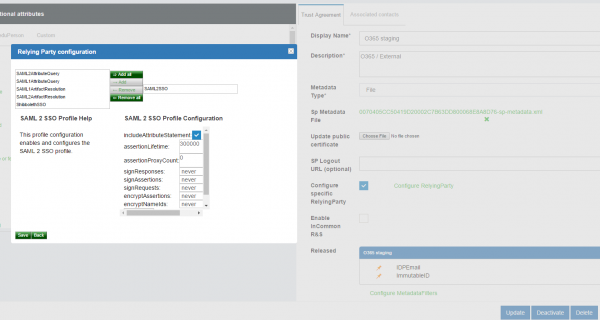Office 365 Integration with Gluu Server#
Attention
The official support end-of-life (EOL) date for Gluu Server 2.4.4 is December 31, 2018. Starting January 1, 2019, no further security updates or bug-fixes will be provided for Gluu Server 2.X. We strongly recommend upgrading to the newest version.
This guide is created to use Microsoft Office 365 Single-Sign-On with Gluu Server. It is assumed that an Office 365 subscription is available/registered.
Note: The attributes ObjectGUID and IDPEmail are mandatory for O365 SSO. The domain of IDPEmail must match the registered domain as well.
Office 365 Configuration#
-
Please create a test user from Office365 Admin Panel
Alternatively, use this doc to connect backend Azure Active Directory (AD) -
Register the domain from the Office365 (O365) Admin Panel from Settings --> Domains
- Verify the domain
-
Register Gluu Server in O365
-
Install/Use Windows Server 2012 R2
-
Install and Configure Windows Powershell cmdlets
-
Create a script named
gluu1.ps1with the following template changing domain, hostname of Gluu Server and CertificateConnect-MsolService $dom = "company.org" $url = "https://<hostname>/idp/profile/SAML2/POST/SSO" $uri = "https://<hostname>/idp/shibboleth" $logouturl = "https://<hostname>/idp/logout.jsp" $cert = "Mx....SAML_cert_of_your_Gluu_Server...Tdsg9R0XO3AnBeHRtGmAA=" Set-MsolDomainAuthentication -DomainName $dom -FederationBrandName $dom -Authentication Federated -PassiveLogOnUri $url -SigningCertificate $cert -IssuerUri $uri -LogOffUri $logouturl -PreferredAuthenticationProtocol SAMLP
-
-
Run the
gluu.ps1script from Windows Server 2012 R2
Gluu Server Configuration#
Custom Attributes#
The configuration begins by creating a few custom attributes named IDPEmail, ImmutableID and objectguid.
Please see this doc to create custom attributes.
-
IDPEmailCustom Attribute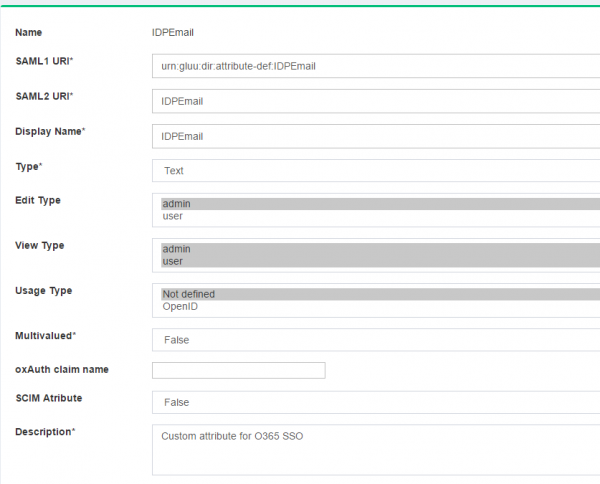
-
ImmutableIDCustom Attribute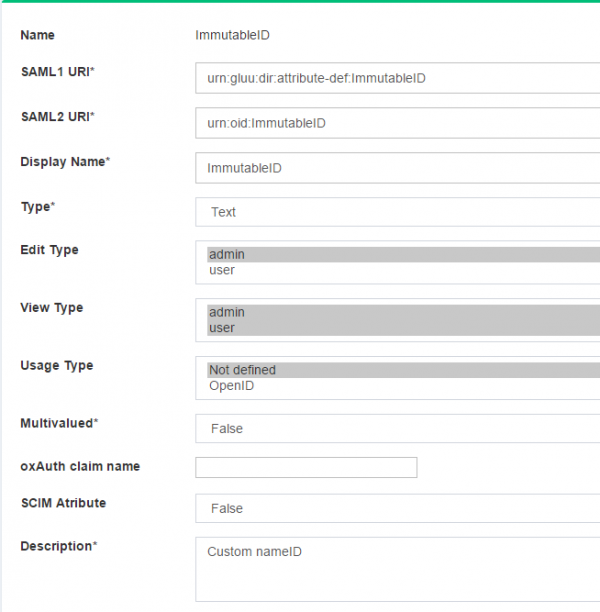
-
objectguidCustom Attribute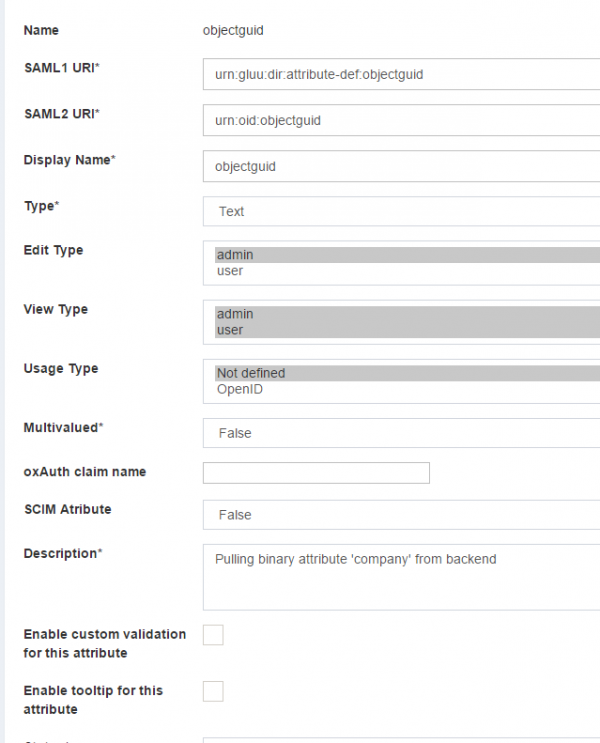
OpenDJ Configuration#
-
Edit the
100-user.ldiffile under/opt/opendj/config/schemafolder.-
Remove the
obhectGUIDentry from the file -
Add the following new entry
attributeTypes: ( 1454676848732 NAME 'objectGUID' SYNTAX 1.3.6.1.4.1.1466.115.121.1.5 USAGE userApplications X-ORIGIN 'gluu' ) - Restart OpenDJ
-
-
Edit the
attribute-resolver.xml.vmfile under/opt/tomcat/conf/shibboleth2/idpfolder-
Add
$attribute.name.equals('ImmutableID')with the existing ($attribute.name.equals('transientId') to look like the snippet below#if(!($attribute.name.equals('transientId')or$attribute.name.equals('ImmutableID'))) -
Add
IDPEmailattribute definition<resolver:AttributeDefinition xsi:type="ad:Simple" id="UserId" sourceAttributeID="IDPEmail"> <resolver:Dependency ref="siteLDAP" /> <resolver:AttributeEncoder xsi:type="enc:SAML2String" name="IDPEmail" friendlyName="UserId" /> </resolver:AttributeDefinition> -
Add
ImmutableIDattribute definition<resolver:AttributeDefinition id="ImmutableID" xsi:type="Simple" xmlns="urn:mace:shibboleth:2.0:resolver:ad" sourceAttributeID="objectguid"> <resolver:Dependency ref="siteLDAP"/> <resolver:AttributeEncoder xsi:type="SAML2StringNameID" xmlns="urn:mace:shibboleth:2.0:attribute:encoder" nameFormat="urn:oasis:names:tc:SAML:2.0:nameid-format:persistent" /> </resolver:AttributeDefinition>
-
Identity Mapping#
The cache refresh mechanism is used to populate the Gluu Server LDAP with data from a backend LDAP/AD. The objectGUID attribute must be pulled from the backend data source to Gluu Server.
-
Edit the
ox-ldap.properties,oxauth-ldap.propertiesandoxidp-ldap.propertiesfiles to add the followingNote:'objectGUID' (the first one) is the attribute which contains binary values in the backend AD and 'objectguid' (the second one) is the Gluu Server binary attribute name which will pull value from 'objectGUID' attributebinaryAttributes=objectGUID,objectguid -
Restart Tomcat
Create Trust Relationship#
Please see this doc to create trust relationships.
- Configure Relaying Party like the following screenshot