Account Lockout#
The default Gluu Server distribution includes an interception script to implement a basic account lockout policy which will deactivate a users account after a set number of consecutive failed login attempts.
- View the account lockout script
How it Works#
The script implements a basic username/password authentication flow using the local or backend LDAP server for auth, with a little enhancement to lock the user out after a specified number of failed authentication attempts.
The script uses authentication settings provided in the Manage LDAP Authentication tab within Configuration > Manage Authentication. In case the set threshold of failed logins is reached, the gluuStatus attribute of the user in question will be set to inactive and login counter is reset to zero.
The login counter will also be reset to zero if several unsuccessful login attempts are finally followed by a successful one (before exceeding the limit).
Configure Account Lockout#
To configure this feature navigate to Configuration > Manage custom scripts and find basic_lock script on the Person Authentication tab.
There are 2 configurable properties:
-
Invalid_login_count_attributesets the name of the attribute used to store the current amount of failed login attempts. It assumes your schema already allows such an attribute to appear in user entries. The default attribute isoxCountInvalidLoginand it’s already supported by Gluu’s LDAP schema. -
Maximum_invalid_login_attempssets the threshold for number of failed login attempts before the user gets locked out.
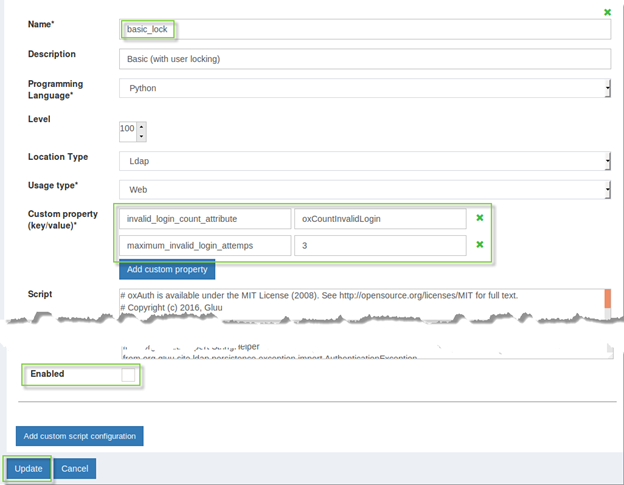
- After script is configured tick the
Enabledcheckbox - Click the
Updatebutton - Click on
Configuration>Manage Authenticationon the left menu and selectDefault Authentication Methodtab. - Select
basic_lockauthentication method for oxAuth and/or oxTrust. - Click the
Updatebutton there.
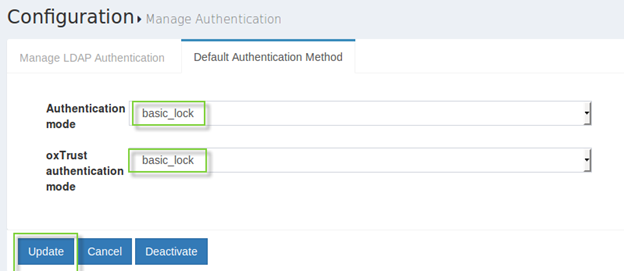
Re-enable a Locked Account#
You can re-enable a locked account by settings its gluuStatus attribute back to active via the web UI.