Accounts Linking#
Overview#
The Accounts Linking plugin allows users to link and delink their local account with an existing account at third-party social providers like GitHub, Facebook, and Google, or even external customer or partner OIDC OPs or SAML IDPs.
Requirements#
-
A Gluu Server with Passport installed. Install Gluu
-
The plugin jar file that matches the version of your Casa and Gluu Server installation.
-
Passport configured to support your target external authentication providers, e.g. GitHub, Google, etc. Check the Gluu Server docs for instructions (make sure the docs version matches your Gluu version):
- Passport for external SAML IDPs
- Passport for external OAuth/OIDC providers
Installation#
Once you have configured and tested the integration(s) with the target external providers, install the Accounts Linking plugin by following the steps below:
-
Log in to Casa using an administrator account
-
Visit
Administration console>Casa plugins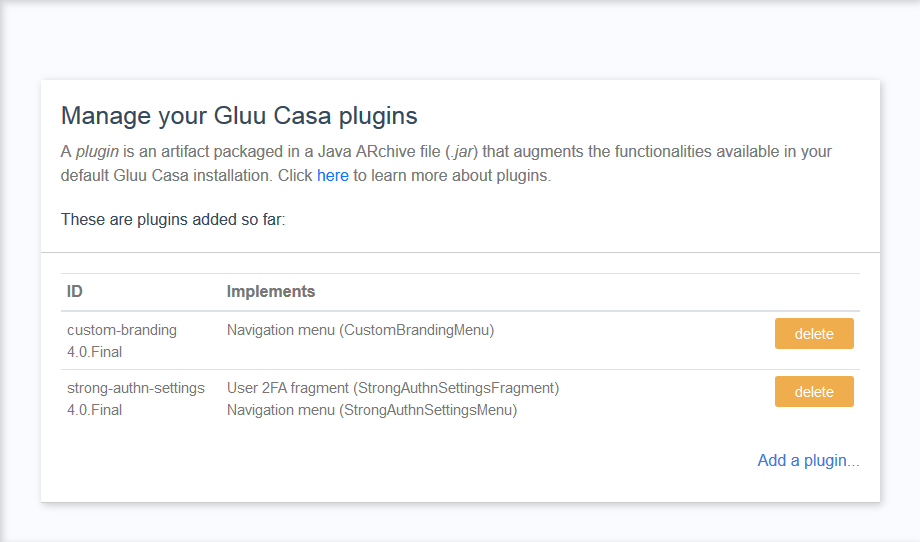
-
Click on
Add a plugin...and select the plugin jar file -
Click on
Add
So far, users will be able to see an "Accounts linking" menu added. From there they can link and unlink accounts while staying inside Casa. The following section describes how to allow users to choose an external provider to log in to Casa and create an account in the Gluu Server (inbound identity).
Note
When a user logs in for the first time through an external provider, a new user entry is created in the Gluu Server (AKA a local account) linked to the provider. A user won't be able to unlink an account until he sets a password: the plugin bundles a form that allows users to perform this action.
Alter the authentication flow#
These are the steps required so the Casa authentication flow does not require users to enter a username and password combination, but leverages the credentials already existing in an external provider.
Add custom parameters#
Add a custom parameter for authorization requests in your Gluu Server:
-
In oxTrust go to
Configuration>JSON Configuration>oxAuth Configuration -
Under
authorizationRequestCustomAllowedParameters, add one item. Choose a name for it, such ascustParamCasaPassport -
Press the save button at the bottom of the page
Note
By default every time a user logs in via a external provider, an update takes place in his profile: all attributes released from the external provider to oxAuth are updated in local LDAP. Attributes not received are flushed. If you don't want the update to take place, please also add a oxAuth custom param with name skipPassportProfileUpdate.
Activate the custom scripts needed#
While configuring Passport earlier, you enabled one or more authentication scripts (ie. passport_social/passport_saml). In oxTrust, navigate to Configuration > Manage custom scripts and for every script you enabled, add a custom property with name authz_req_param_provider and set its value to the custom authorization parameter created earlier (eg. custParamCasaPassport).
Update Casa custom script#
Since the standard authentication flow will be different, the casa script contents must be updated. Expand the row corresponding to Casa script, back up the current script contents and then replace with those here.
Press the update button at the bottom of the page.
The login page must be updated so it dynamically loads the external providers in a way that users can choose a provider to log in/create an account:
- Log in to the chroot
cdto/opt/gluu/jetty/oxauth/custom/pages- Run
mkdir casa && cd casa - Run
wget https://github.com/GluuFederation/casa/raw/version_4.2.1/plugins/account-linking/extras/login.xhtml
User guide#
For information on how to use the plugin, see the User Guide