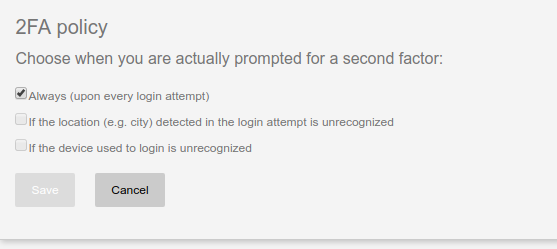2FA Settings Plugin#
Overview#
The 2FA Settings plugin offers administrators the ability to configure how and when 2FA is enforced.
Using this plugin, admins can:
-
Specify a minimum number of credentials users must enroll before 2FA can be turned on -- requiring at least two enrolled credentials will greatly reduce the chance of lockout.
-
Choose from the following predefined policies for when 2FA should be enforced:
- Always (every login attempt)
- When user's location is unrecognized
- When user's device is unrecognized
- Users can define their own policy (using the above options)
-
Set how long a location or device is deemed "recognized"
When admins allow users to set their own 2FA policy, users can additionally:
- View and remove their "trusted devices" (e.g. PC, tablet, phone)
- View time and location (city) details associated with previous login events
Devices and locations are considered trusted once the user has passed 2FA. Assuming the respective policy is enabled, subsequent login attempts from the same device or location will not require 2FA.
Requirements#
- The plugin jar file must match the version of your Casa (and Gluu Server) installation.
Installation#
-
Log in to Casa using an administrator account
-
Navigate to
Administration console>Casa plugins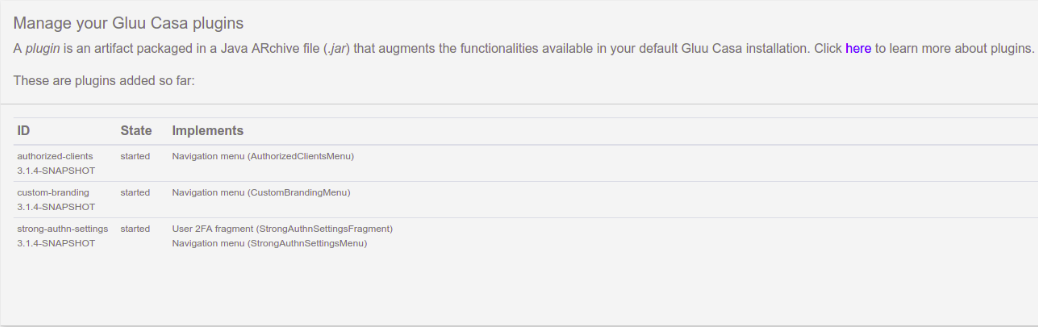
-
Click on
Add a plugin...and select the plugin jar file -
Click on
Add
How to use#
For administrators, a new link labeled "2FA settings" appears in the dashboard menu to access the function.
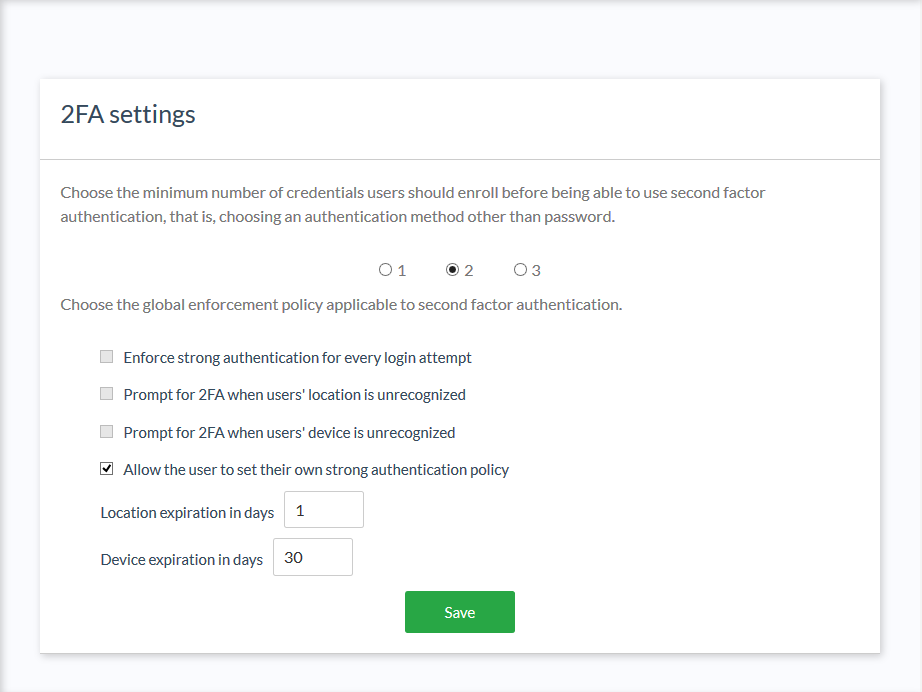
For regular users, proper details appear in the widget where preferred authentication mechanism is set. These will be visible only if an option other than "password only" has been selected.