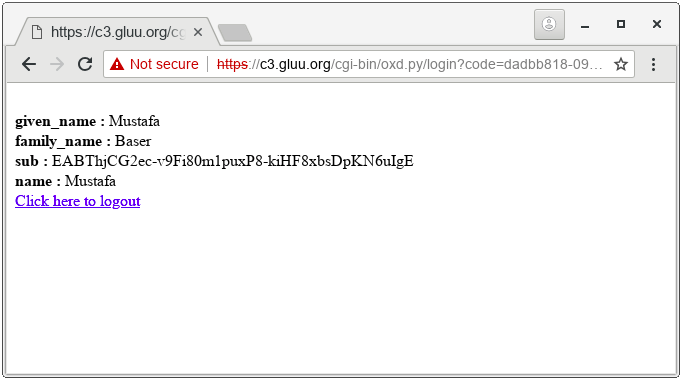oxd tutorial - Python#
In this tutorial I explain how to leverage the oxd server for SSO using the OpenID Connect authorization code flow, and Python CGI and Apache.
Preliminary#
For this tutorial, our OpenID Connect Provider (OP) is Gluu Server 4.1. We are also using oxd 4.1 and an https & cgi enabled web server -- Apache in our case.
Gluu Server 4.1 (OP)#
As stated above, in this tutorial we're using Gluu Server 4.1 as the OP. Starting with version 4.1, oxd is offered as one of the several components of the Gluu Server CE.
-
Follow these instructions to install Gluu Server 4.1 with oxd. In this tutorial, I installed Gluu Server on host op.server.com.
-
Add a test user. I added user
test_user.
My defaultSiteConfig section of oxd-server.yml configuration is as follows:
defaultSiteConfig:
op_host: 'https://op.server.org'
op_discovery_path: ''
response_types: ['code']
grant_type: ['authorization_code']
acr_values: ['']
scope: ['openid', 'profile', 'email']
ui_locales: ['en']
claims_locales: ['en']
contacts: []
redirect_uris: []
logout_redirect_uris: []
client_name: ''
client_jwks_uri: ''
token_endpoint_auth_method: ''
token_endpoint_auth_signing_alg: ''
request_uris: []
front_channel_logout_uris: []
sector_identifier_uri: ''
claims_redirect_uri: []
client_id: ''
client_secret: ''
access_token_as_jwt: false
access_token_signing_alg: ''
rpt_as_jwt: false
logo_uri: ''
client_uri: ''
policy_uri: ''
front_channel_logout_session_required: false
tos_uri: ''
jwks: ''
id_token_binding_cnf: ''
tls_client_auth_subject_dn: ''
run_introspection_script_beforeaccess_token_as_jwt_creation_and_include_claims: false
id_token_signed_response_alg: ''
id_token_encrypted_response_alg: ''
id_token_encrypted_response_enc: ''
user_info_signed_response_alg: ''
user_info_encrypted_response_alg: ''
user_info_encrypted_response_enc: ''
request_object_signing_alg: ''
request_object_encryption_alg: ''
request_object_encryption_enc: ''
default_max_age: null
require_auth_time: false
initiate_login_uri: ''
authorized_origins: []
access_token_lifetime: null
software_id: ''
software_version: ''
software_statement: ''
custom_attributes: {}
Apache Web Server (RP)#
Since we are going to write a cgi script for simplicity, we first need to get a working web server to act as the Relying Party (RP). Apache will be installed on the host rp.server.com. I am using Ubuntu 16.04 LTS for this purpose. First install apache web server:
sudo apt-get update
sudo apt-get install apache2
Enable ssl, cgi and https:
sudo a2enmod cgi
sudo a2enmod ssl
sudo a2ensite default-ssl.conf
Restart apache:
service apache2 restart
We will use Python's requests module to interact with oxd's REST API:
sudo apt-get install python-requests
Steps for SSO#
These are the steps that will be performed for SSO; step numbers map the steps in the cgi script:
| Step | Explanation | Endpoint |
|---|---|---|
| 1 | Creating a client on Gluu server and registering your site to oxd Server (we will do this dynamically, for clarity's sake, though it is possible to automate this step in the cgi script). In this command redirect_uris provides list of Redirection URIs used by the Client. The first URI from this list is where the user will be redirected after successful authorization at the OpenID Connect Provider (OP). |
register-site |
| 2 | Obtain an access token from the oxd server. This token will be used in headers to authenticate to oxd server in all subsequent queries. I will call this theoxd_access_token. So, with the exception of this step headers of subsequent queries will be: Content-type: 'application/json Authorization': 'Bearer <oxd_access_token>' |
get-client-token |
| 3 | Get authorization url. Users will click on this url to reach Gluu's login page and will be redirected to redirect_uri. If redirect_uri not provided in request parameter of this command then it will redirect to the first URL from redirect_uris (passed during client registration). |
get-authorization-url |
| 4 | You need to verify the code and state values returned by browser to your cgi script after authorization by Gluu Server. You can pass these values to the oxd server and obtain an access token to user's claims. |
get-tokens-by-code |
| 5 | Query user information and display it on page. | get-user-info |
| 6 | Query the logout uri from the oxd server. | get-logout-uri |
Creating Client and Registering Site#
Before you start working on oxd-server, you'll need two settings configured on the Gluu Server:
-
Enable dynamic registration of clients: Configuration->Manage Custom Script, click on the Client Registration tab and and enable the
client_registrationscript, then click the Update button. If you don't want to enable dynamic client registration, please register a client manually. -
Enable dynamic registration of the "profile" scope: OpenID Connect->Scopes, click on the
profilescope and setDefault scopeto "True". Click the Update button.
Now, you will register the client dynamically, and register the site to oxd. Write the following content to data.json:
{
"redirect_uris": ["https://rp.server.com/cgi-bin/oxd.py/login", "https://rp.server.com/cgi-bin/oxd.py/index"],
"op_host": "https://op.server.com",
"post_logout_redirect_uris": ["https://rp.server.com/cgi-bin/oxd.py/logout"],
"application_type": "web",
"response_types": ["code"],
"grant_types": ["authorization_code", "client_credentials"],
"scope": ["openid", "oxd", "profile"],
"acr_values": [""],
"client_name": "TestRPClient",
"client_jwks_uri": "",
"client_token_endpoint_auth_method": "",
"client_request_uris": [""],
"client_frontchannel_logout_uris": [""],
"client_sector_identifier_uri": "",
"contacts": ["admin@example.com"],
"ui_locales": [""],
"claims_locales": [""],
"claims_redirect_uri": [],
"client_id": "",
"client_secret": ""
}
Note
If you created client manually, you must supply client_id and client_secret.
Now you can create the client and regsiter your site on the oxd server. oxd server will be running port 8443 of installed Gluu CE server:
curl -k -X POST https://op.server.com:8443/register-site --header "Content-Type: application/json" -d @data.json
Provide the full path to data.json or execute this command in the same directory. The output should be as follows:
{
"client_id_issued_at": 1540819675,
"client_registration_client_uri": "https://op.server.com/oxauth/restv1/register?client_id=@!5856.8A6C.09D4.C454!0001!655A.E96C!0008!D619.DF5D.B48E.DF10",
"client_registration_access_token": "08ed04b0-6207-4d53-8d51-523cc3bf5c19",
"oxd_id": "6179a64f-bfe3-44b3-85b5-c01f86336ef7",
"client_id": "@!5856.8A6C.09D4.C454!0001!655A.E96C!0008!D619.DF5D.B48E.DF10",
"client_secret": "d384ec9b-00a0-46cf-a92f-fea1225b0717",
"op_host": "https://op.server.com",
"client_secret_expires_at": 1540906075
}
Take note of oxd_id, client_secret and client_secret; you will use them in subsequent queries and configuration. Note: these are uniquely generated identifiers. Your values will not match what's shown above.
CGI Script#
On the RP server (Apache/HTTPD), write the following content to /usr/lib/cgi-bin/oxd.py and make it executable with
chmod +x /usr/lib/cgi-bin/oxd.py :
#!/usr/bin/python
import requests
import os
import json
import cgi
oxd_id = '$YOUR_OXD_ID'
client_secret = '$YOUR_CLIENT_SECRET'
client_id = '$YOUR_CLIENT_ID'
op_host = 'https://op.server.com/'
oxd_server = 'https://op.server.com:8443/'
print 'Content-type: text/html'
def post_data(end_point, data, access_token):
"""Posts data to oxd server"""
headers = {
'Content-type': 'application/json',
'Authorization': "Bearer " + access_token
}
result = requests.post(
oxd_server + end_point,
data=json.dumps(data),
headers=headers,
verify=False
)
return result.json()
# We will use PATH_INFO which URI is requested
path_info = os.environ.get('PATH_INFO','/')
#If login is requested
if path_info.startswith('/login'):
print
args = cgi.parse_qs(os.environ[ "QUERY_STRING" ])
# Read access_token that we previously saved
oxd_access_token = open('/tmp/oxd_access_token.txt').read()
data = {
"oxd_id": oxd_id,
"code": args['code'][0],
"state": args['state'][0]
}
# [4] Request access token to retreive user info. If you don't need user info
# It is enough to make sure the user logged in
result = post_data('get-tokens-by-code', data, oxd_access_token)
data = {
"oxd_id": oxd_id,
"access_token": result['access_token']
}
# [5] Now we can retreive user information.
result = post_data('get-user-info', data, oxd_access_token)
# Finally print user info
for cl in result:
print '<br><b>{0} :</b> {1}'.format(cl, result[cl])
print '<br><a href="logoutme">Click here to logout</a>'
#If user wants to logout, he should first come to this pasge
elif path_info.startswith('/logoutme'):
data = {
"oxd_id": oxd_id,
"post_logout_redirect_uri": "https://{}/cgi-bin/oxd.py/logout".format(os.environ['SERVER_NAME'])
}
# Read access_token that we previously saved
oxd_access_token = open('/tmp/oxd_access_token.txt').read()
# [6] Request logout uri from oxd server.
result = post_data('get-logout-uri', data, oxd_access_token)
# print redirection headers
print "Status: 303 Redirecting"
print "Location: "+ result['uri']
print
# User will be redirected after logging out
elif path_info.startswith('/logout'):
print
print "logged out"
else:
print
# [2] We need to get access_token from oxd-server
data = {
"op_host": op_host,
"scope": ["openid", "oxd", "profile", "email"],
"client_id": client_id,
"client_secret": client_secret,
"authentication_method": "",
"algorithm": "",
"key_id": ""
}
result = post_data('get-client-token', data, '')
oxd_access_token = result['access_token']
# Since cgi scripts runs per request, we need access_token in subsequent queries.
# Thus write a file. access_token should be secured and better to use session
# in web frameworks.
with open('/tmp/oxd_access_token.txt','w') as W:
W.write(oxd_access_token)
data = {
"oxd_id": oxd_id,
"scope": ["openid", "profile", "email"],
"acr_values": [],
}
# [3] User will be directed to Gluu Server to login, so we need an url for login
result = post_data('get-authorization-url', data, oxd_access_token)
print '<a href="{0}">Click here to login</a>'.format(result['authorization_url'])
Now, navigate to https://rp.server.com/cgi-bin/oxd.py and you will see the following link: Click here to login
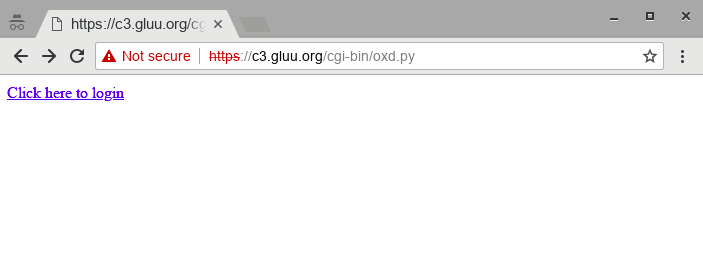
Click the link. You will be redirected to Gluu for sign in. Upon entering credidentals and allowing RP to access claims, you will see user info as: