Local User Management#
In this document we cover managing people in the Gluu Server's LDAP Directory and graphical user interface "oxTrust".
We also briefly cover the Gluu Server's very basic out-of-the-box user registration feature. However, when it comes to user registration, we almost always recommend writing your own registration process, then using the SCIM 2.0 APIs to register the users in your Gluu service.
Manage users in Gluu LDAP#
All the data generated by the Gluu Server is stored in its local LDAP server (included in every deployment). In the LDAP you can see full details like how OpenID Connect clients are stored and how user objects are mapped in the LDAP tree.
You will need an LDAP browser like JXplorer and can find configuration in /opt/gluu-server-x.x.x/etc/gluu/conf/ox-ldap.properties (where x.x.x is your Gluu Server version number, e.g. 3.1.4), e.g.:
For OpenDJ:
bindDN: cn=directory manager
bindPassword: foobar
servers: localhost:1636
For OpenLDAP:
bindDN: cn=directory manager,o=gluu
bindPassword: foobar
servers: localhost:1636
You will need to establish a tunnel from your computer to the target Gluu Server's LDAP. Tunneling is required because Gluu Server's LDAP port, 1636, is not exposed to the Internet.
In the below example we are showing how to connect and use Gluu Server's internal LDAP server with any LDAP browser.
- Create tunnel:
ssh -L 5901:localhost:1636 root@[ip_of_Gluu_server]- Open LDAP browser
- Create new connection
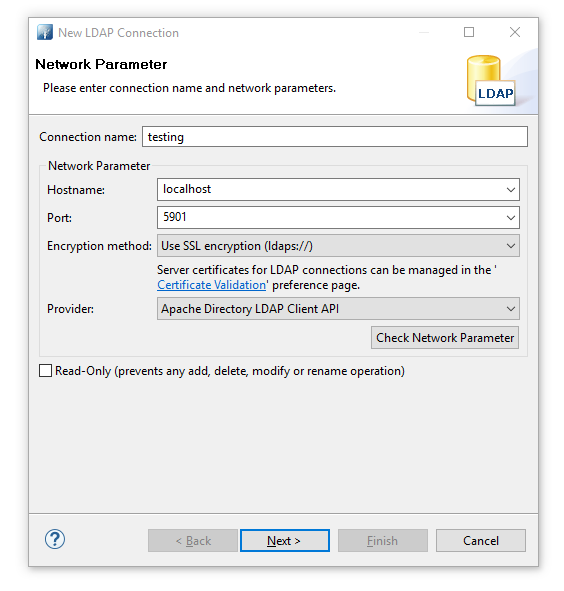
- Perform authentication. 'Password' is the the password of 'admin' user.
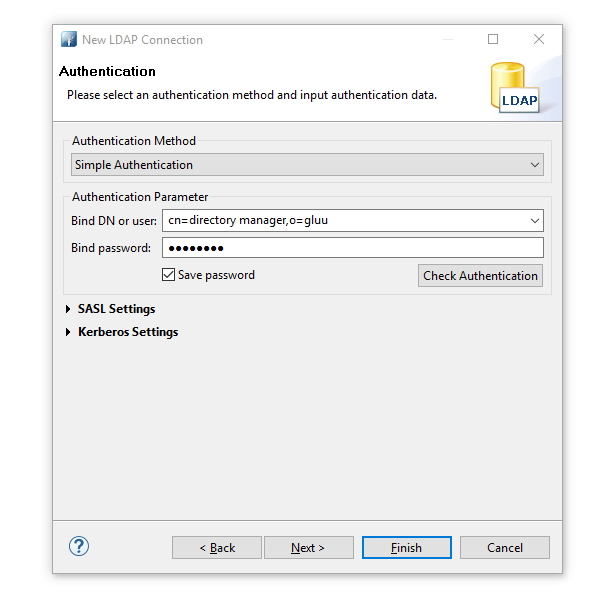
- Browse ldap and go to 'ou=people'.
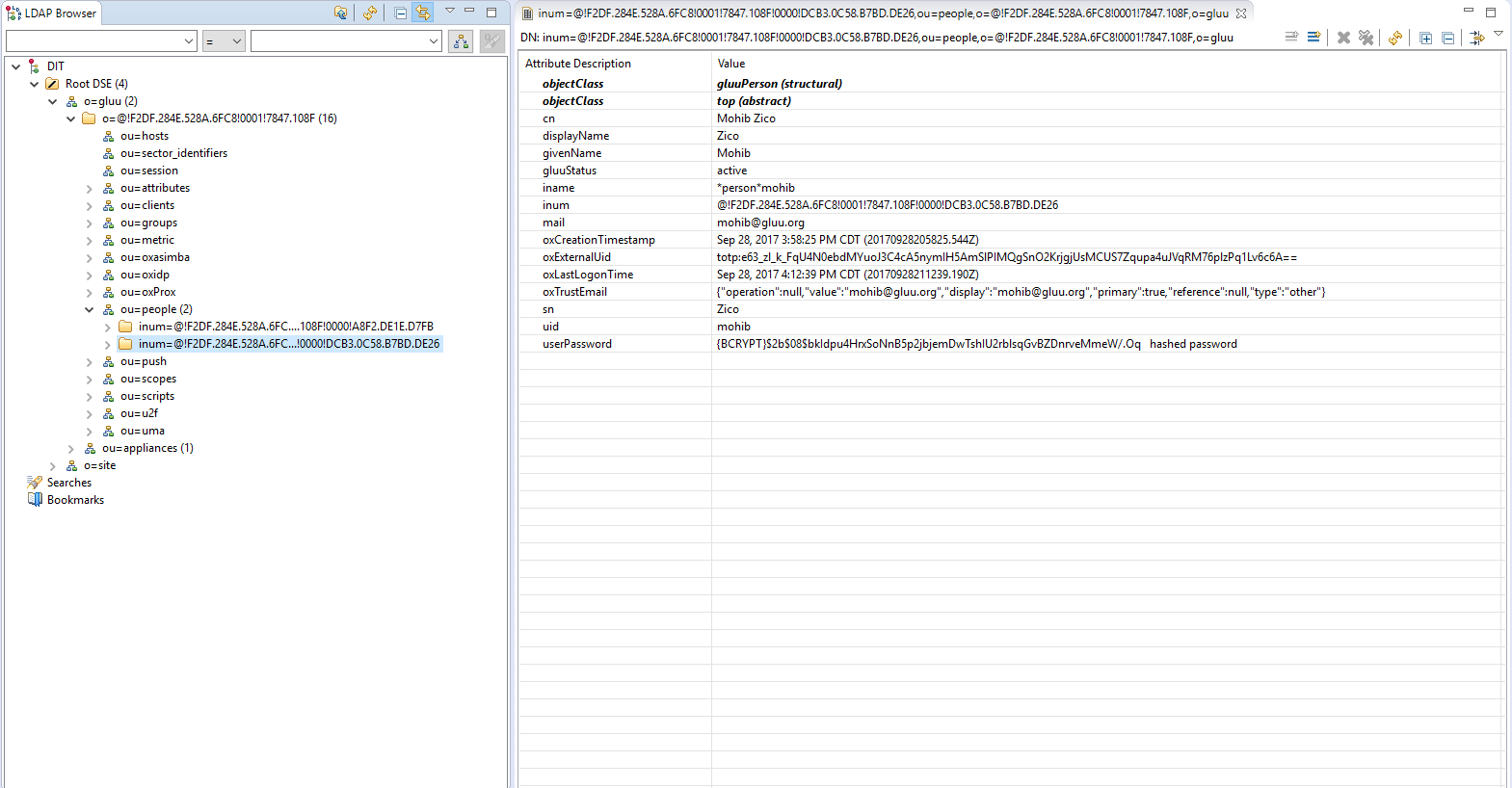
Manage People in oxTrust#
To manage people in oxTrust, navigate to User > Manage People.
From this interface you can add and search users. Because the user database can potentially be very large, a value with at least two characters is required in the search field. In other words, you can not click search with a blank entry to populate all users. If you need to see all users, this would be best performed manually within the Gluu LDAP server. Upon performing a user search in oxTrust a list will be populated with all users that match the search.
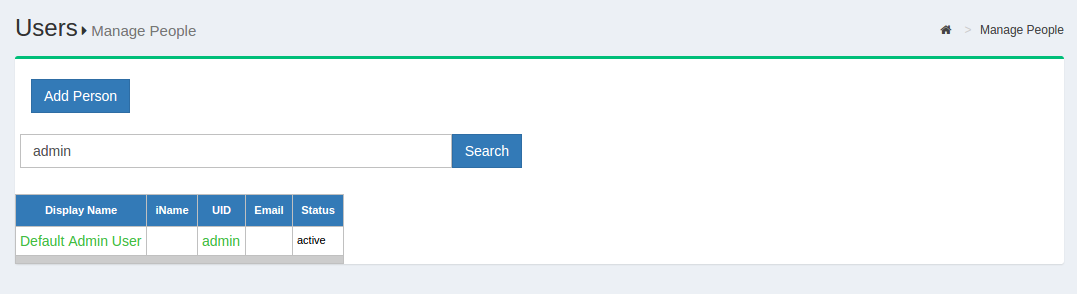
To edit a user, simply click on any of the hyperlinks associated with that user and you will be taken to a user management interface where you can modify specific attributes relating to that user.
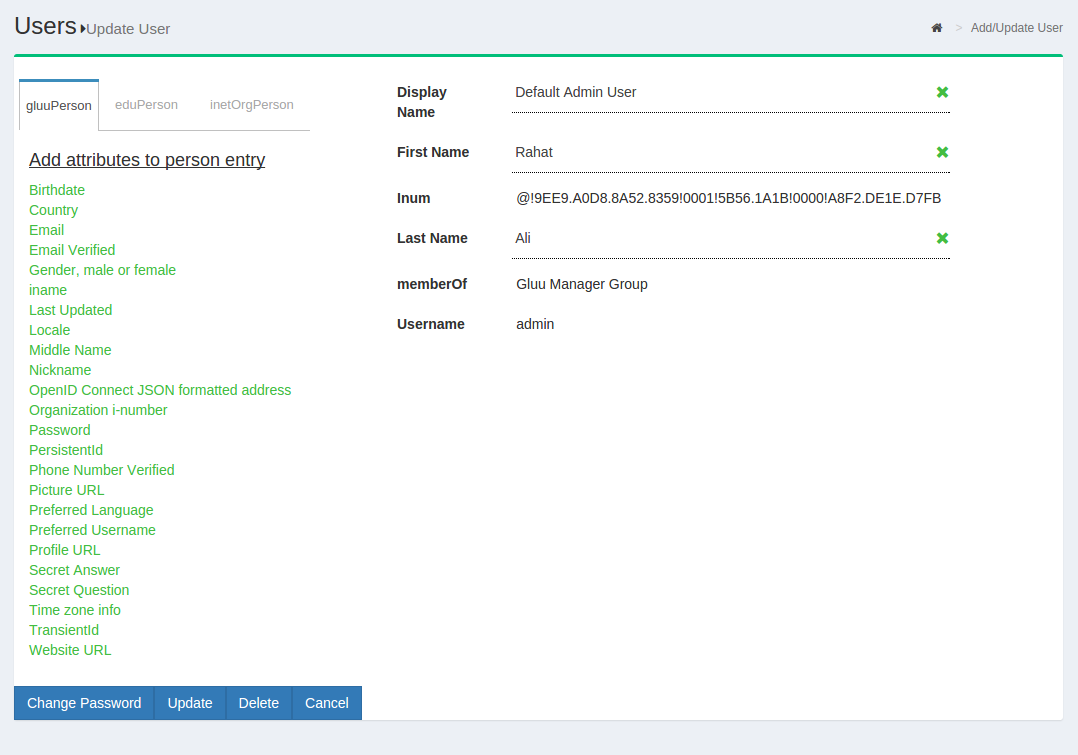
Manage Groups in oxTrust#
Out of the box, the Gluu Server includes one group: the Gluu Manager
Group (gluuManager). Groups can be added and populated as
needed. By using the Manage Groups feature, the Gluu Server
Administrator can add, delete or modify any group or user within a
group. The list of available groups can be viewed by hitting the
Search button with a blank search box.
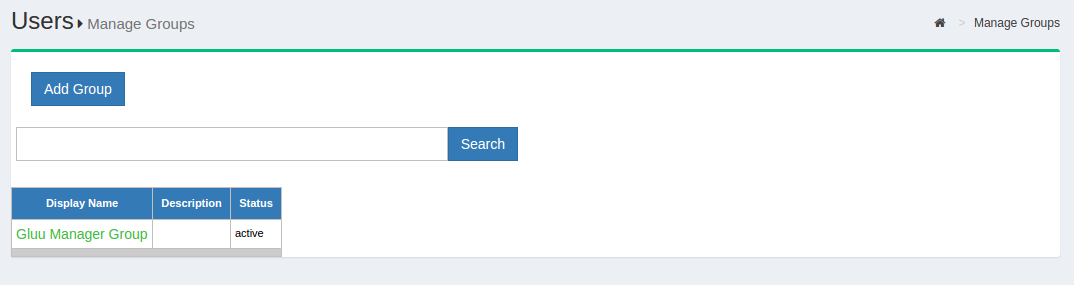
The Gluu Server Administrator can modify information such as Display
Name, Group Owner, Visibility type etc. The Server Administrator can
also add or delete users within existing groups. The group information
is represented as shown below.
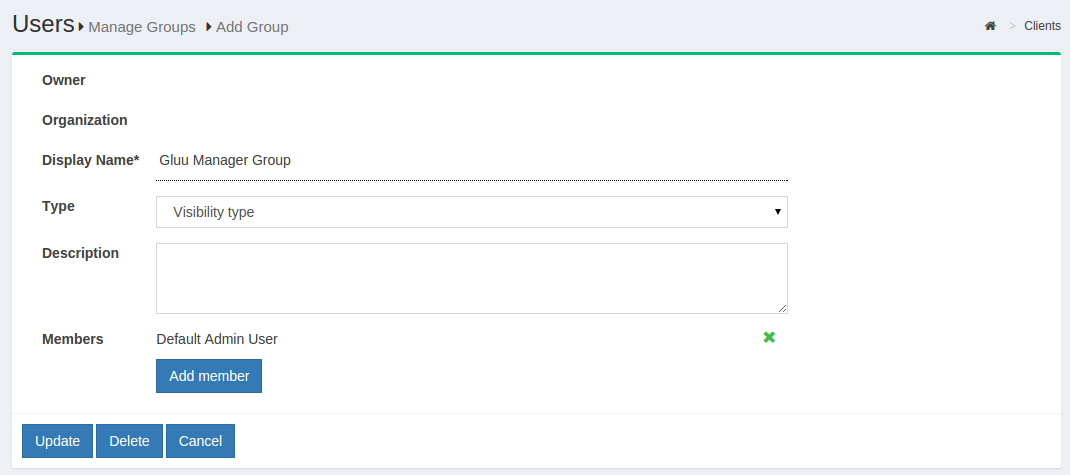
If any member of the Organization is required to be added in any
specific group, this can be achieved be clicking on the Add Member
button. The flow is Add Member --> Search the name/email of the user
--> Select the user --> Click OK --> Update.
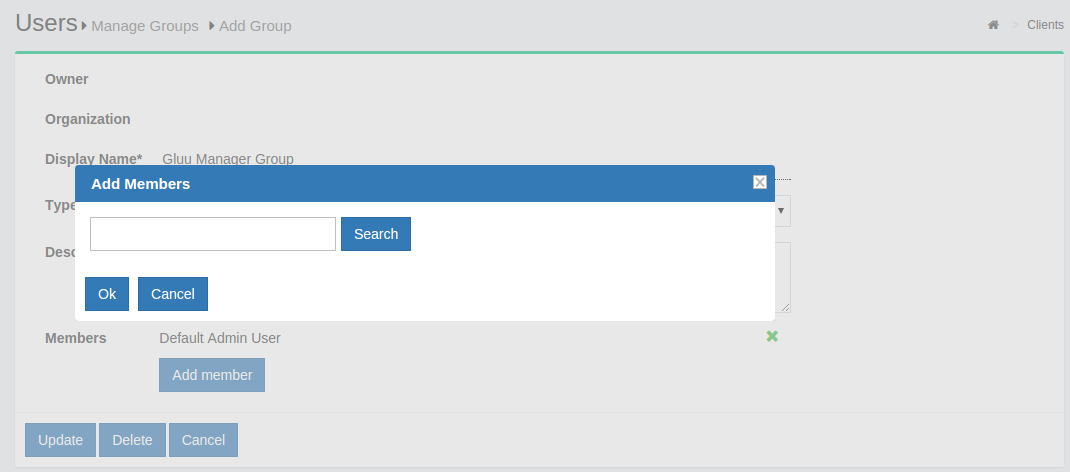
Import People in oxTrust#
Gluu Server allows the administrator to import users from an excel file.
People Import file structure#
The excel file needs to contain the following fields from which the user data will be pulled. Please remember to use the exact spelling as shown here.
-
Username
-
First Name
-
Last Name
-
Email
The fields listed above are the default require fields, Gluu server allows administrators to defined additionals fields.
You can achieve that by navigating at:
* Log into Gluu Admin UI
* Navigate to Organization Configuration > JSON Configuration
* Select oxTrust Import Configuration tab
People import template file#
The default template file is provide here for your reference and it should will on default gluu installation.
Importing people#
This can be accessed by navigating to Users > Import People.
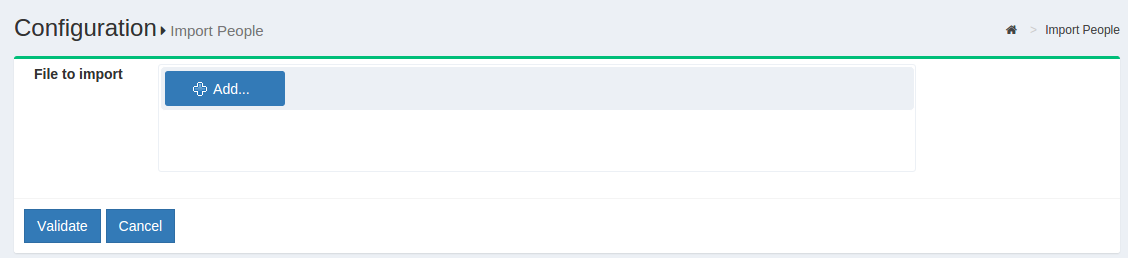
- Click on the
Addbutton to select the file from which the users will be imported. The supported excel formats arexlsandxlsx.

-
The file needs to be validated before it can be imported. Click on the
Validatebutton. -
Click on the
Importbutton to complete the import of users.
User Registration#
The Gluu Server is shipped with a user registration script that implements a very basic user registration process.
In most situations, we recommend writing a custom registraton app and then using Gluu's SCIM 2.0 endpoints to send the identity data to Gluu. Using SCIM will give you more control and flexibility over the registration process. Also, since oxTrust is frequently not Internet facing, the registration page (https://<hostname>/identity/register) may not be available to a user on the web.
Instructions for using Gluu's user registration functionality follows:
Enable User Registration#
To enable user registration via the Gluu Server, follow these steps:
- Navigate to
Custom Scriptsand select theUser Registrationtab; - Find the
Enabledfield and check the box; - Click the
Updatebutton at the bottom of the page; - New users will now be able to register for accounts at:
https://<hostname>/identity/register.
Note
When user registration is handled via oxTrust, users can not be added to a backend LDAP or Active Directory server. This means that self-registration via oxTrust is only effective if users are authenticated by GluuLDAP (and not a backend LDAP or AD server).
Adding Attributes to Registration#
A limited number of attributes are present in the default registration form. If more attributes are needed they can be added via the GUI by navigating to Organization Configuration > Manage Registration. Learn how to add attributes to the default registration form.
Manual Approval of New Users#
By default the Custom property (key/value) field will include the value: enable_user and true. This enables new users to login as soon as registration is complete. If you want to manually review and approve new user registrations, you can set this value to false as shown in the screenshot below.
