User Management with SCIM#
SCIM is a specification designed to reduce the complexity of user management operations by providing a common user schema and the patterns for exchanging this schema using HTTP in a platform-neutral fashion. The aim of SCIM is achieving interoperability, security, and scalability in the context of identity management.
You can think of SCIM merely as a REST API with endpoints exposing CRUD functionality (create, update, retrieve and delete).
For your reference, current version of the specification - 2.0 - is governed by the following documents: RFC 7642, RFC 7643, and RFC 7644.
First steps: protect your API#
The SCIM protocol does not define a specific method for authentication or authorization so that you can protect your API. In this regard there are a few guidelines in section 2 of RFC 7644.
Gluu Server CE allows you to protect your endpoints with UMA. This is a safe and standardized approach for protecting web resources. For SCIM, we strongly recommend its usage. Please visit this page to learn more on how to protect your API appropriately.
Alternatively, for testing purposes you can temporarily enable the test mode that uses a "Bearer token" approach. All examples given in this page are run under test mode and serve as a quick and easy way to start learning about SCIM.
Note
Despite the existence of an endpoint for version 1.0 of the spec, we strongly encourage the usage of version 2.0 of SCIM.
Using test mode#
Warning
Test mode is a weak security approach to protect your service. This feature could be changed or removed in future releases of Gluu Server.
Starting with CE v2.4.4, the "test mode" configuration helps developers and administrators test the SCIM 2.0 endpoints easily. Instead of combining UMA protection and a client, in test mode a long-lived OAuth2 access token issued by the Gluu server is used to authorize access to endpoints.
To enable test mode, do the following:
-
Login to the oxTrust GUI
-
Go to
Configuration>Organization Configurationand choose "enabled" for the SCIM support property
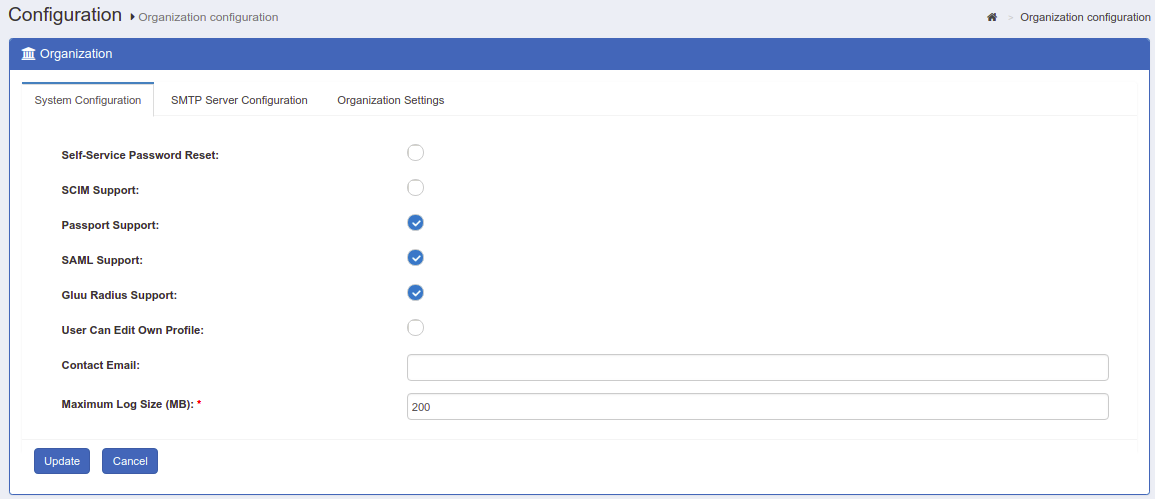
- Navigate to
Configuration>JSON Configuration>OxTrust Configuration, then locate the propertyscimTestMode.

- Set it to
trueand click theSave Configurationbutton.
The Gluu server will then create a long-lived OAuth2 access token with a validity period of one year.
- Click on
JSON Configuration>OxTrust Configurationin the left navigation pane. This will retrieve the access token and will display it at thescimTestModeAccessTokenproperty.

From then on, that token can be used as the query string
parameter access_token when accessing the endpoints, for example:

You can verify the current authentication scheme by querying the ServiceProviderConfig endpoint:

To exit test mode, just set scimTestMode back to false then
click the Save Configuration button. This will switch the
authentication scheme from OAuth2 Access Token to UMA. If you try using
your access token again, you will get the 403 Unauthorized error:

Raw HTTP requests#
For the sake of simplicity and to lower the barrier to start with SCIM, some raw HTTP sample requests are presented in this section. These requests exemplify how to do very basic CRUD on SCIM resources. While only users are being covered, you can extrapolate to groups and other kind of resources if any.
Examples shown here cover very little of what's possible to achieve with the SCIM REST API. For richer or advanced use cases, you may like to glance at the spec. The page SCIM API offers a condensed and more amenable to read reference so that you can compose your requests with ease.
Notes
To undertake this exercise, temporarily enable test mode (see the previous section) and have your access token at hand. Remember to turn off this feature once you are finished.
These examples make use of curl so ensure it's available in your testing environment.
Creating resources#
Let' create a dummy user. Open a text editor and paste the following:
{
"schemas":["urn:ietf:params:scim:schemas:core:2.0:User"],
"userName":"ajsmith",
"name":{
"familyName":"Smith",
"givenName":"Joe"
},
"displayName":"Average Joe"
}
Save it to your local disk as input.json and open a command line interface (you don't need to login to Gluu's chroot). Issue this command replacing with proper values between the angle brackets and if required, passing the path to your Gluu host SSL certificate:
$ curl --cacert /opt/gluu-server-<glu-version>/etc/certs/httpd.crt -H 'Content-Type: application/scim+json' -H 'cache-control: no-cache' -d @input.json -o output.json https://<host-name>/identity/seam/resource/restv1/scim/v2/Users?access_token=<test-mode-token>
After execution open the file output.json. You should see a response like this (some contents have been supressed):
{
"id": "...",
"meta": {
"created": "...",
"lastModified": "...",
"location": "https://.../scim/v2/Users/@!..."
"resourceType": "User"
},
"schemas": [ "urn:ietf:params:scim:schemas:core:2.0:User" ],
"userName": "ajsmith",
"name": {
"formatted": "Joe Smith",
"familyName": "Smith",
"givenName": "Joe"
},
"displayName": "Average Joe",
...
}
This new user has been given an id. If possible inspect your ou=people branch and find the entry whose inum matches the id given. An easier option would be to login via oxTrust and go to Users > Manage People and search "Joe" to see the recently created user.
SCIM will only allow you to create users with HTTP POST verb.
Retrieving information of a user#
One of the simplest ways to test retrieval is querying all information about a single user. Check in your LDAP the inum for Average Joe and do the following request with curl or just use a browser:
https://<host-name>/identity/seam/resource/restv1/scim/v2/Users/<user-inum>?access_token=<test-mode-token>
!!! Note:
In Gluu server inums are lenghty and start with @!, include these two characters as well...
As a response, you will get a JSON document consisting of all attributes in Schema and their corresponding values. For Joe, almost all of them will have a null or an empty array as value, as in the following:
{
"id": ...,
"externalId": null,
"meta": {...},
"schemas": [...],
"userName": "ajsmith",
"name": {
"formatted": "Joe Smith",
"familyName": "Smith",
"givenName": "Joe",
...
},
"displayName": "Average Joe",
...
"locale": null,
...
"emails": [],
...
"phoneNumbers": [],
...
"addresses": []
...
}
Retrieval with filtering#
The SCIM protocol defines a standard set of parameters that can be used to filter, sort, and paginate resources in a query response (see section 3.4.3 of RFC 7644). Filtering capabilities are very rich and enable developers to build complex queries.
In this example, we will create a fairly simple query to return the first 2 users whose userName contains the sequence of letters "mi". Results should be sorted alphabetically by givenName.
Overwrite your input.json with the following. Replace content in angle brackets accordingly:
access_token=<test-mode-token>&startIndex=1&count=2&sortBy=name.givenName&filter=userName%20co%20%22mi%22
!!! Notes: This time we are not using JSON notation for input. The ampersand character to separe name/value pairs is typical of HTTP GET queries. %20 and %22 account for white space and double quote respectively. co stands for "contains"
Time to run (notice the use of -G switch):
curl -G --cacert /opt/gluu-server-<glu-version>/etc/certs/httpd.crt -H 'cache-control: no-cache' -d @input.json -o output.json https://<host-name>/identity/seam/resource/restv1/scim/v2/Users
As response you will have a JSON file that looks like this:
{
"totalResults": 2,
"itemsPerPage": 2,
"startIndex": 1,
...
"Resources": [
{
...
attributes of first user matching criteria
..
},
{
...
attributes of second user matching criteria
..
}
]
}
Updating a user#
Note
SCIM spec defines two ways to update resources: HTTP PUT and PATCH. Current Gluu implementation only supports PUT (PATCH being scheduled for a future release). This implies it's not possible to update single attributes but the whole resource is being replaced when the request is made.
Overwrite your input.json with the following. Replace content in angle brackets accordingly:
{
"schemas":["urn:ietf:params:scim:schemas:core:2.0:User"],
"id": <joe's-inum>,
"userName":"ajsmith",
"name":{
"familyName":"Smith",
"givenName":"Joe"
},
"displayName":"Joe Smith",
"emails": [{
"value": "jsmith@foodstuffs.eat",
"type": "work",
"primary": "true"
}]
}
And issue the PUT with curl:
$ curl -X PUT --cacert /opt/gluu-server-<glu-version>/etc/certs/httpd.crt -H 'Content-Type: application/scim+json' -H 'cache-control: no-cache' -d @input.json -o output.json 'https://<host-name>/identity/seam/resource/restv1/scim/v2/Users/<user-inum>?access_token=<test-mode-token>'
Note
Surround the URL with single quotes: inums contain bang characters that might be misleading to your command line interpreter.
Response will show the same contents of a full retrieval.
Please verify changes were applied whether by inspecting LDAP or issuing a GET with your browser. If you have followed the details, you should notice a new e-mail added and the change in displayName attribute.
Deleting users#
For deleting, the DELETE method of HTTP is used.
No input file is used in this case. A delete request could be the following:
$ curl -X DELETE --cacert /opt/gluu-server-<glu-version>/etc/certs/httpd.crt -H 'cache-control: no-cache' 'https://<host-name>/identity/seam/resource/restv1/scim/v2/Users/<user-inum>?access_token=<test-mode-token>'
Use the inum of our dummy user, Average Joe.
Note in LDAP or oxTrust the absence of Joe.
Extensions#
RFC 7643 defines the schema for resource types in SCIM. In other words, defines structures in terms of attributes to represent users and groups as well as attribute types, mutability, cardinality, and so on.
Despite schema covers to a good extent many attributes one might thing of, at times you will need to add your own attributes for specific needs. This is where user extensions pitch in, they allow you to create custom attributes for SCIM. To do so, you will have to:
- Add an attribute to LDAP schema
- Include the new attribute into an LDAP's objectclass such as gluuPerson or preferably, gluuCustomPerson
- Register and activate your new attribute through oxTrust GUI
Please visit this page for a more detailed explanation. When registering the attribute in the admin GUI, please ensure you have set the SCIM Attribute parameter to true.
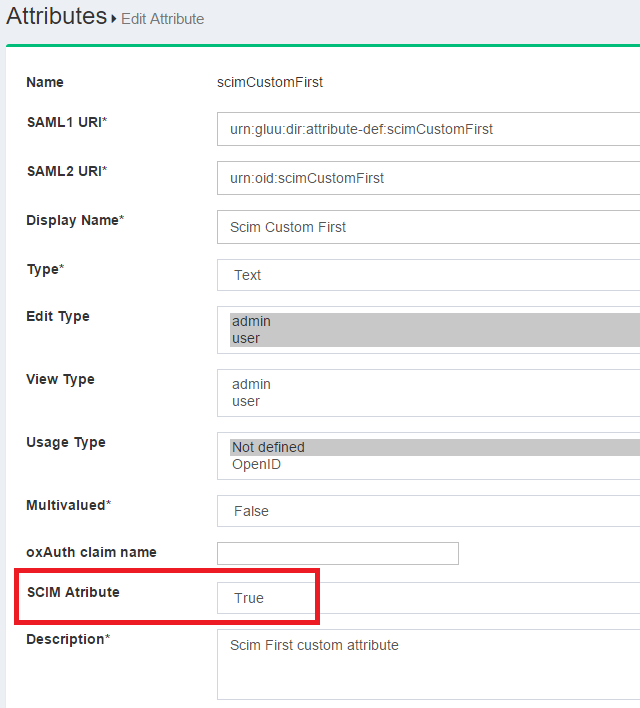
Once you submit this form, your attribute will be part of the User Extension. You can verify this by inspecting the Schema endpoint:
https://<host-name>/identity/seam/resource/restv1/scim/v2/Schemas/urn:ietf:params:scim:schemas:extension:gluu:2.0:User
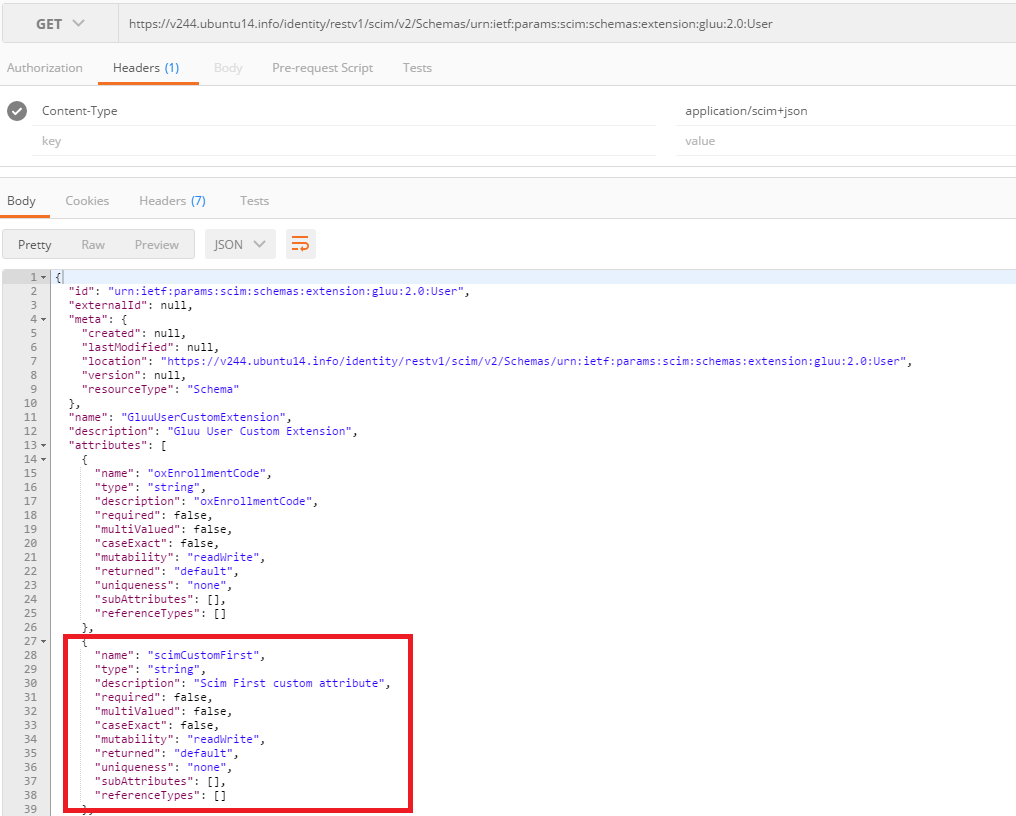
In the JSON response, your new added attribute will appear.
You can learn more about SCIM Schema and the extension model by reading RFC 7643. Also refer to the following unit tests in SCIM-Client project for code examples in which custom attributes are involved: