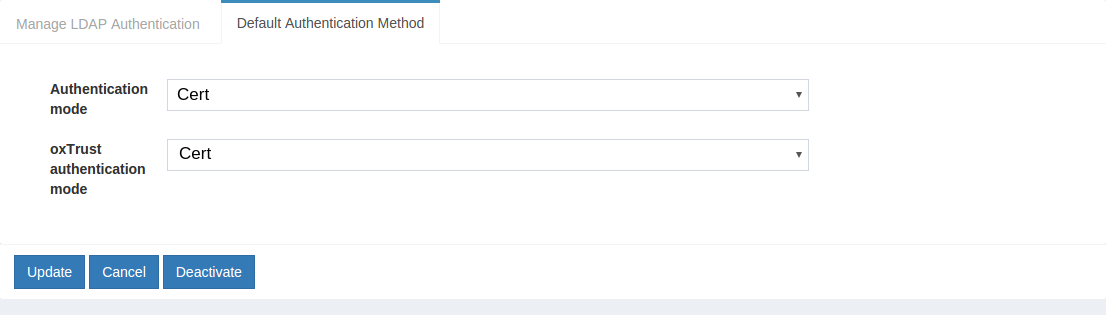Certificate Authentication#
Overview#
Certificate authentication enables you to enforce the use of a browser certificate for access to a website or application.
This document will explain how to use Gluu's certificate authentication interception script to configure the Gluu Server for a two-step authentication process where a valid browser certificate is checked for as the first step, and username and password is presented as the second step.
Architecture#
The image below contains the design diagram for this module.
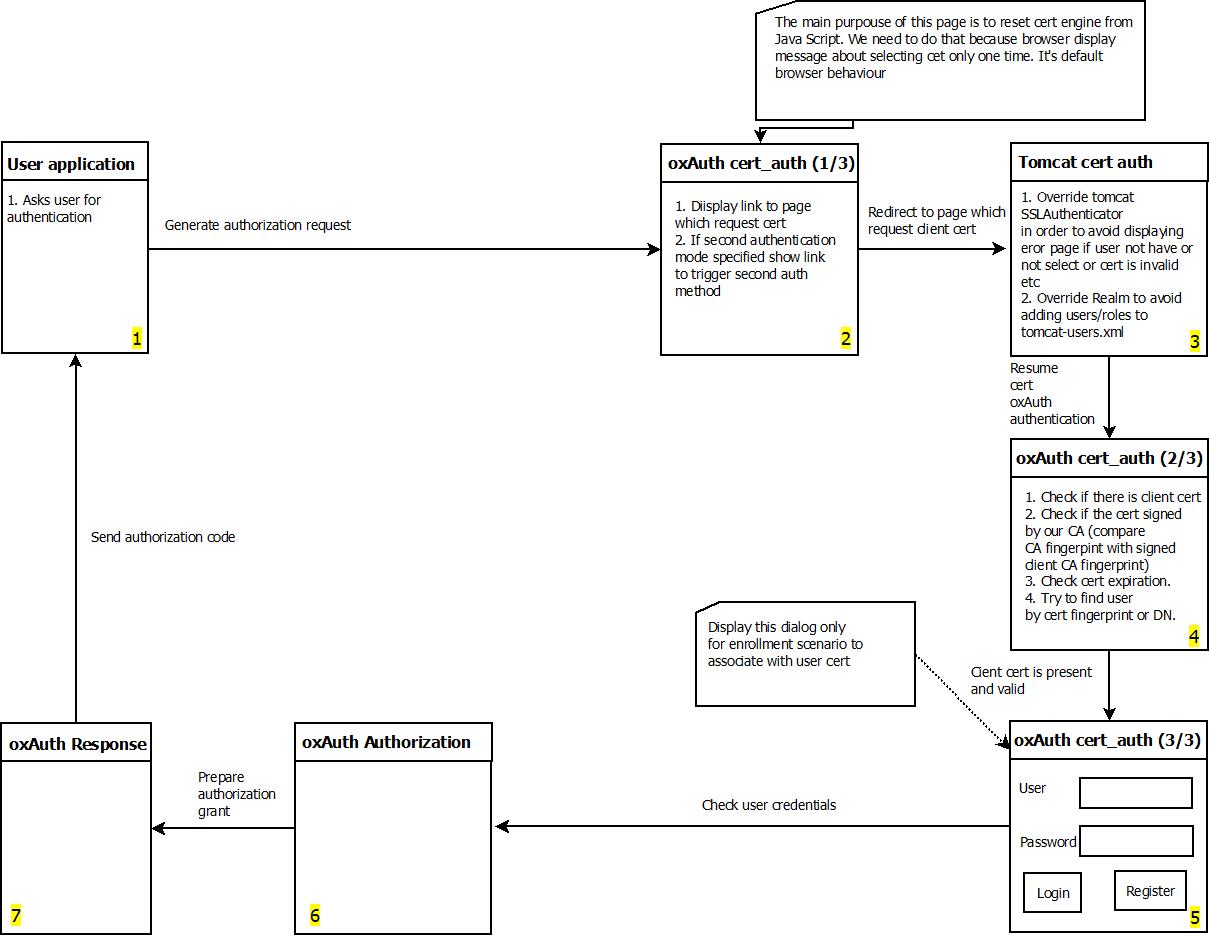
Properties#
The script has a few properties:
| Property | Description | Allowed Values | example |
|---|---|---|---|
| chain_cert_file_path | mandatory property pointing to certificate chains in [pem][pem] format | file path | /etc/certs/chain_cert.pem |
| map_user_cert | specifies if the script should map new user to local account | true/false | true |
| use_generic_validator | enable/disable specific certificate validation | true/false | false |
| use_path_validator | enable/disable specific certificate validation | true/false | true |
| use_oscp_validator | enable/disable specific certificate validation | true/false | false |
| use_crl_validator | enable/disable specific certificate validation | true/false | false |
| crl_max_response_size | specifies the maximum allowed size of [CRL][crl] response | Integer > 0 | 2 |
Configure oxTrust#
Follow the steps below to configure certificate authentication in the oxTrust Admin GUI.
- Navigate to
Configuration>Manage Custom Scripts. - Click on the
Person Authenticationtab. - Click on the
Add Custom Scritpbutton.
- Fill up the from and add the Certificate Authentication Script
- Enable the script by ticking the check box

- Change the
Default Authentication MethodtoCert