User Management with SCIM#
This section outlines how to do user management with the System for Cross-domain Identity Management - SCIM.
Requirements#
Please visit SCIM protected by UMA and grab the following in accordance with your environment:
- URL of UMA metadata endpoint
- Requesting party (RP) client ID
- RP JKS file and its password
Also ensure you have activated SCIM and UMA as described here.
If you pretend to use Java for coding, take into account the following considerations:
-
In your development machine, add the SSL certificate of your Gluu server to the JRE's
cacertscertificate key store. There are lots of articles around the Web on how to import a certificate to the keystore. -
If you are using Maven, here is how to add the SCIM-Client to your project:
<repositories> <repository> <id>gluu</id> <name>Gluu repository</name> <url>http://ox.gluu.org/maven</url> </repository> </repositories> ... <dependency> <groupId>gluu.scim.client</groupId> <artifactId>SCIM-Client</artifactId> <version>${scim.client.version}</version> </dependency>
As a good practice, the SCIM-Client version should match your Gluu CE version. For example, if you are running CE v3.0.1, you must also use SCIM-Client v3.0.1.
Add User#
There are two methods to add users:
Required Parameters#
| Parameter | Description |
|---|---|
| userName | The intended username for the end-user |
| givenName | The first name of the end-user |
| familyName | The last name of the end-user |
| displayName | The formatted first name followed by last name |
| groups | Optional parameter if the user is added to any specific group |
JSON String#
A user can be added by supplying a JSON string representation with appropriate attributes. The following is an example of such a JSON written to a properties file:
json_string = { \
"schemas": ["urn:ietf:params:scim:schemas:core:2.0:User"], \
"externalId": "12345", \
"userName": "newUser", \
"name": { "givenName": "json", "familyName": "json", "middleName": "N/A", "honorificPrefix": "", "honorificSuffix": ""}, \
"displayName": "json json", \
"nickName": "json", \
"profileUrl": "http://www.gluu.org/", \
"emails": [ \
{"value": "json@gluu.org", "type": "work", "primary": "true"}, \
{"value": "json2@gluu.org", "type": "home", "primary": "false"} \
], \
"addresses": [{"type": "work", "streetAddress": "621 East 6th Street Suite 200", "locality": "Austin", "region": "TX", "postalCode": "78701", "country": "US", "formatted": "621 East 6th Street Suite 200 Austin , TX 78701 US", "primary": "true"}], \
"phoneNumbers": [{"value": "646-345-2346", "type": "work"}], \
"ims": [{"value": "test_user", "type": "Skype"}], \
"userType": "CEO", \
"title": "CEO", \
"preferredLanguage": "en-us", \
"locale": "en_US", \
"active": "true", \
"password": "secret", \
"groups": [{"display": "Gluu Test Group", "value": "@!9B22.5F33.7D8D.B890!0001!880B.F95A!0003!60B7"}], \
"roles": [{"value": "Owner"}], \
"entitlements": [{"value": "full access"}], \
"x509Certificates": [{"value": "cert-12345"}] \
}
Here, backslashes "\" allow us to span the contents in several lines.
Assuming you named the file as scim-client.properties, you could write a snippet like this to create the new user. Just supply suitable values for calling the umaInstance method - you can use an empty string for umaAatClientKeyId:
Properties p= new Properties();
p.load(new FileInputStream("scim-client.properties"));
String jsonPerson=p.getProperty("json_string");
Scim2Client client = Scim2Client.umaInstance(domain, umaMetaDataUrl, umaAatClientId, umaAatClientJksPath, umaAatClientJksPassword, umaAatClientKeyId);
ScimResponse response = client.createPersonString(jsonPerson, MediaType.APPLICATION_JSON);
User Object#
You may also use an "objectual" approach to dealing with users. The following code snippet employs the class org.gluu.oxtrust.model.scim2.User of SCIM-Client.
User user = new User();
Name name = new Name();
name.setGivenName("Given Name");
name.setFamilyName("Family Name");
user.setName(name);
user.setActive(true);
user.setUserName("newUser_" + + new Date().getTime());
user.setPassword("secret");
user.setPreferredLanguage("US_en");
List<Email> emails = new ArrayList<Email>();
Email email = new Email();
email.setPrimary(true);
email.setValue("a@b.com");
email.setDisplay("a@b.com");
email.setType(Email.Type.WORK);
email.setReference("");
emails.add(email);
user.setEmails(emails);
List<PhoneNumber> phoneNumbers = new ArrayList<PhoneNumber>();
PhoneNumber phoneNumber = new PhoneNumber();
phoneNumber.setPrimary(true);
phoneNumber.setValue("123-456-7890");
phoneNumber.setDisplay("123-456-7890");
phoneNumber.setType(PhoneNumber.Type.WORK);
phoneNumber.setReference("");
phoneNumbers.add(phoneNumber);
user.setPhoneNumbers(phoneNumbers);
List<Address> addresses = new ArrayList<Address>();
Address address = new Address();
address.setPrimary(true);
address.setValue("test");
address.setDisplay("My Address");
address.setType(Address.Type.WORK);
address.setReference("");
address.setStreetAddress("My Street");
address.setLocality("My Locality");
address.setPostalCode("12345");
address.setRegion("My Region");
address.setCountry("My Country");
address.setFormatted("My Formatted Address");
addresses.add(address);
user.setAddresses(addresses);
ScimResponse response = client.createUser(user, new String[]{});
System.out.println("response HTTP code = " + response.getStatusCode());
System.out.println("response body = " + response.getResponseBodyString());
Delete User#
To delete a user only his id (the LDAP inum attribute) is needed. You can see the id of the just user created by inspecting the JSON response.
ScimResponse response = client.deletePerson(id);
assertEquals(response.getStatusCode(), 200, "User could not be deleted, status != 200");
Required Parameter#
| Parameter | Description |
|---|---|
| id | The LDAP inum of the user to be deleted |
User Extensions#
User Extensions allow you to create Custom Attributes in SCIM 2.0. To do so, follow these steps:
- Add attribute to LDAP schema
- Include the new attribute into an LDAP's objectclass such as gluuPerson or preferably, gluuCustomPerson
- Register and activate your new attribute through oxTrust GUI
Please visit this page for a more detailed explanation. When registering the attribute in the admin GUI, please ensure you have set the SCIM Attribute parameter to true.
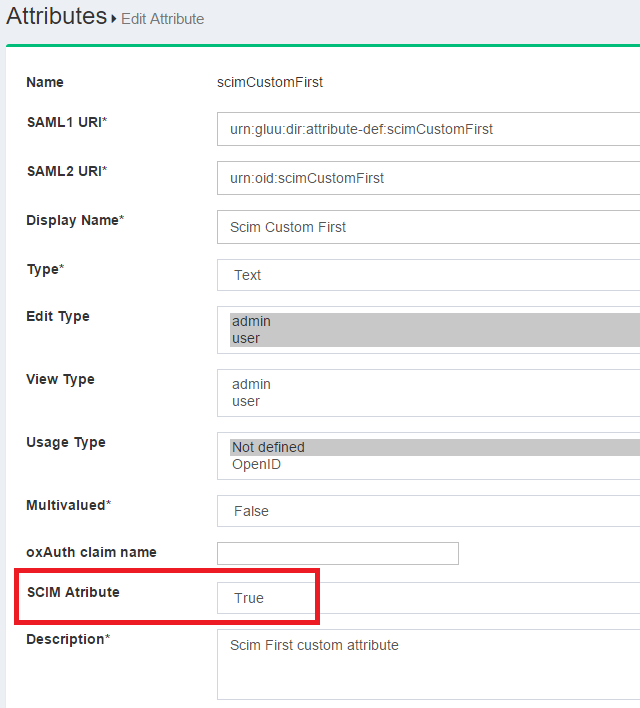
Once you submit this form, your attribute will be part of the User Extension. You can verify this by inspecting the Schema endpoint:
<domain root>/identity/seam/resource/restv1/scim/v2/Schemas/urn:ietf:params:scim:schemas:extension:gluu:2.0:User
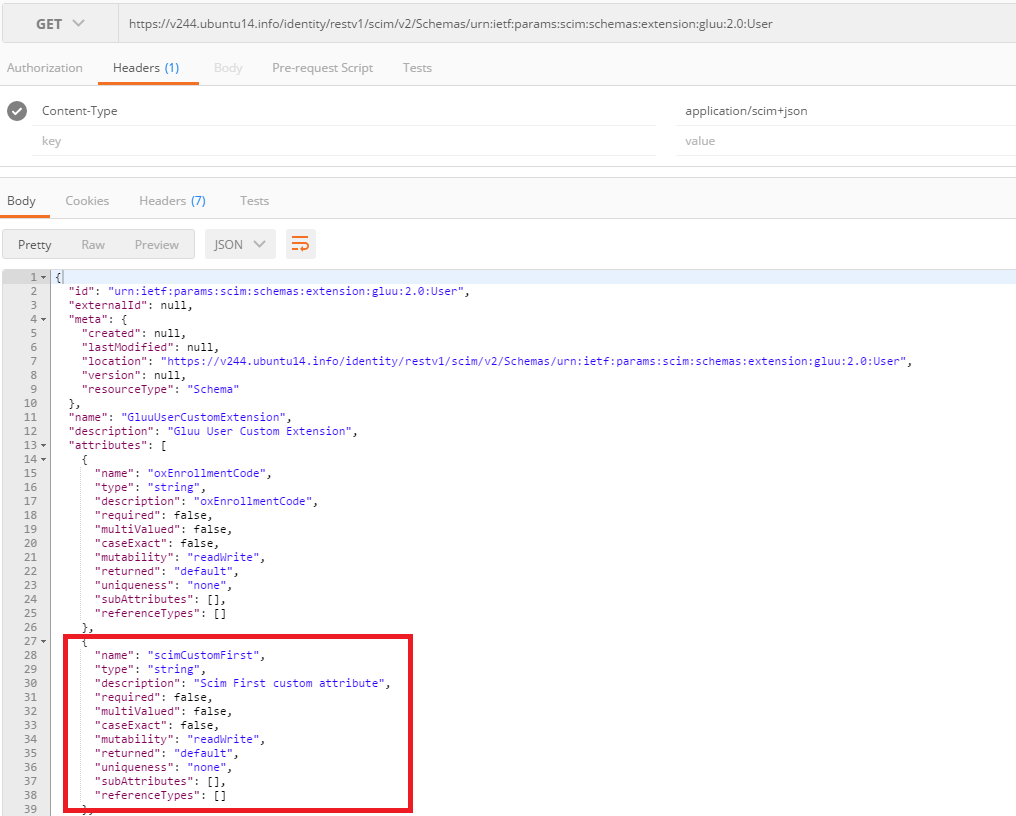
In the JSON response, your new added attribute will appear.
You can learn more about SCIM Schema and Schema Extensions by reading RFC 7643. You can also refer to the following unit tests in SCIM-Client project for code examples in which custom attributes are involved: