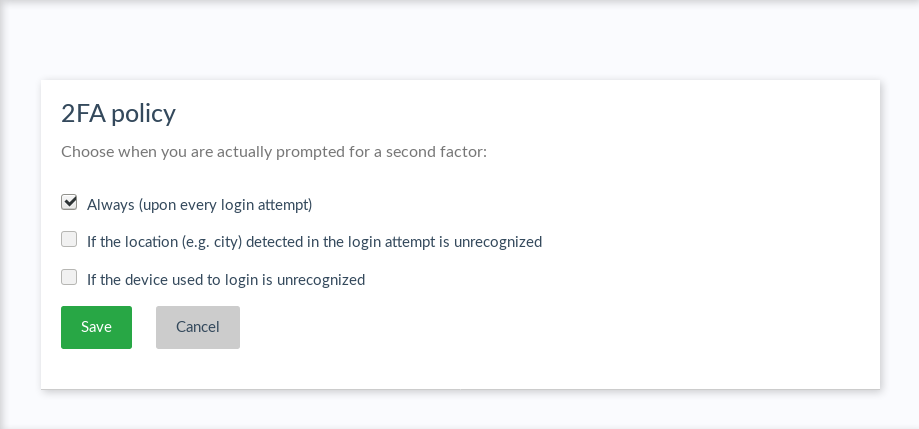Strong Authentication Settings Plugin#
Overview#
This plugin allows administrators to configure how and when 2FA is applied. Admins can:
-
Specify the minimum number of credentials users must enroll before they are able to turn on 2FA
-
Choose from a set of predefined policies for when 2FA should be prompted:
- Always (at every login attempt)
- When user's location is unrecognized
- When user's device is unrecognized
- Users can define their own policy (based on the above)
-
Set how long a location or device can be deemed as recognized
Additionally, when administrators allow users to set their own strong authentication policy, users can:
- View the list of physical devices they have used to login (e.g. PC, tablet, phone)
- View the time and location (city) associated to the last login event
- Remove a device from the list (eg. when it should not be considered trustworthy anymore)
A device/location is considered trustworthy when the user has presented a strong credential in order to login to Casa in such device/location. Subsequent login attempts from trustworthy (recognized) device/locations will not require them to present a second factor.
Requirements#
- The plugin jar file must match the version of your Casa (and Gluu Server) installation.
Installation#
-
Log in to Casa using an administrator account
-
Navigate to
Administration console>Casa plugins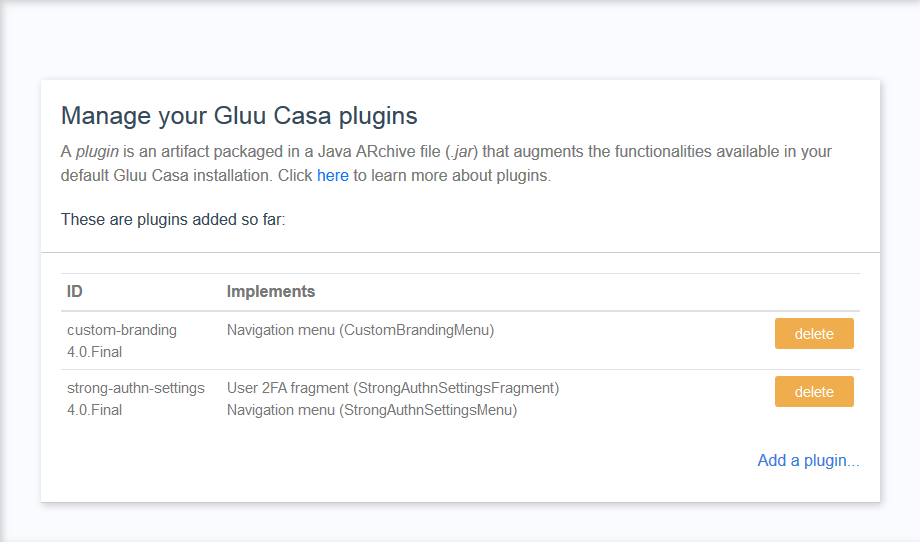
-
Click on
Add a plugin...and select the plugin jar file -
Click on
Add
How to use#
For administrators, a new link labeled "2FA settings" appears in the dashboard menu to access the function.
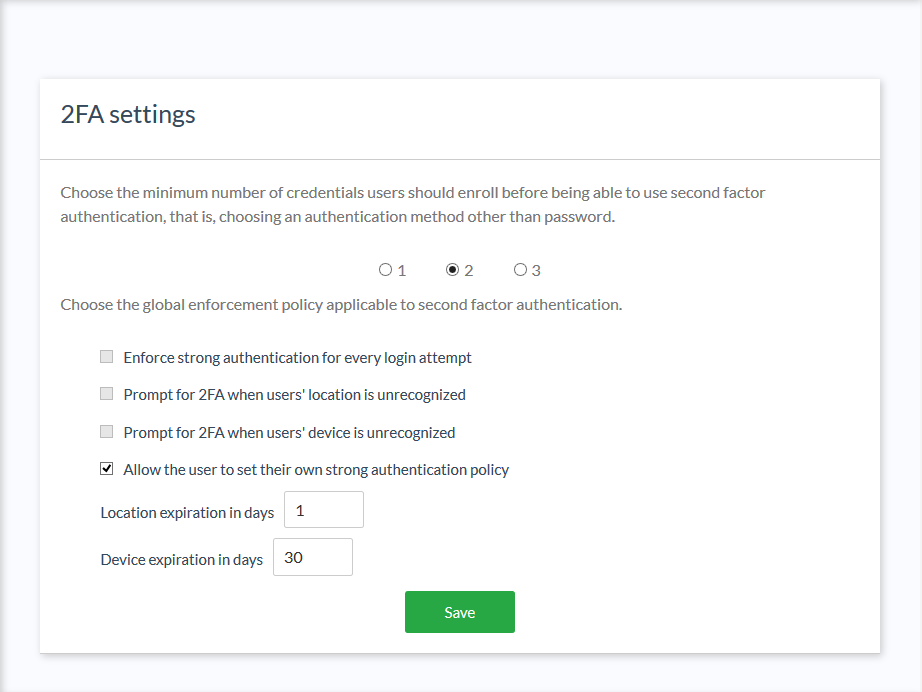
For regular users, proper details appear in the widget where 2FA is turned on.