Inbound identity using Apple Sign In#
This tutorial offers a step-by-step guide to integrate Apple Sign In, an Apple feature that enables iOS and Mac users to sign in to apps and websites using their Apple ID.
While steps covered in the Inbound identity using OIDC and OAuth are enough to integrate any OIDC or OAuth compliant server, making Apple fit into the framework requires a lot more work due to the amount of configurations required by Apple and certain atypical behaviors of the authorization server itself. This guide was written to help you streamline the process.
Pre-requisites#
-
No previous knowledge of passport (the key Gluu server component for inbound identity) is required to follow this document, however, it is assumed your Gluu server has Passport already enabled.
-
Ideally, your Gluu instance has to be publicly accessible to Internet. This is due to Apple URL verification processes. If this is a problem for your organization, it is possible to workaround it using proxy techniques.
-
An Apple developer account is required
Note
It's not necessary to have a valid production SSL cert in your Gluu instance
Creating an Apple application#
There are a number of configurations that must be performed using your Apple developer account before the actual integration takes place. This tutorial does a great job at explaining the steps required. As you go with it, ensure you collect the following elements:
- A service ID
- A team ID
- A key ID and a key file
You will be prompted to enter a redirect URL. Please provide https://<your-gluu-domain>/passport/auth/apple/callback.
For domain verification purposes you will be given a file that it is supposed to be accessible at https://<your-gluu-domain>/.well-known/apple-developer-domain-association.txt. To do so follow the steps below:
- SSH to your Gluu server
- Copy the file to
/opt/gluu/jetty/oxauth/custom/staticinside chroot - In chroot, locate the Apache config file. In most cases it is
/etc/apache2/sites-available/https_gluu.conf -
At the bottom, near to a directive like
ProxyPass /.well-known/openid-configurationadd a new one this way:ProxyPass /.well-known/apple-developer-domain-association.txt http://localhost:8081/oxauth/ext/resources/apple-developer-domain-association.txt -
Save the file and restart Apache, eg.
# service apache2 restart - Ensure the file is correctly loaded. Open a browser, and hit
https://<your-gluu-domain>/.well-known/apple-developer-domain-association.txt
-
Create file
apple-ing.yamlwith the following content.apiVersion: networking.k8s.io/v1 kind: Ingress metadata: annotations: kubernetes.io/ingress.class: nginx nginx.ingress.kubernetes.io/configuration-snippet: rewrite /.well-known/apple-developer-domain-association.txt /oxauth/ext/resources/apple-developer-domain-association.txt$1 break; nginx.ingress.kubernetes.io/proxy-read-timeout: "300" nginx.ingress.kubernetes.io/rewrite-target: /oxauth/ext/resources/apple-developer-domain-association.txt nginx.ingress.kubernetes.io/ssl-redirect: "false" generation: 3 name: gluu-ingress-apple-configuration namespace: gluu spec: rules: - host: demoexample.gluu.org http: paths: - backend: serviceName: oxauth servicePort: 8080 path: /.well-known/apple-developer-domain-association.txt tls: - hosts: - demoexample.gluu.org secretName: tls-certificate -
Apply the ing in the namespace where Gluu is installed in:
kubectl apply -f apple-ing.yaml -n gluu -
Mount
apple-developer-domain-association.txtin oxauth pods by first creating the configmap.kubectl create configmap apple-developer-domain-association-cm -n gluu --from-file=apple-developer-domain-association.txt -
Mount the
apple-developer-domain-association-cminside the oxauth pods.volumeMounts: - mountPath: /opt/gluu/jetty/oxauth/custom/static/apple-developer-domain-association.txt name: apple-developer-domain-association subPath: apple-developer-domain-association.txt volumes: - name: apple-developer-domain-association configMap: name: apple-developer-domain-association-cm
Low level configurations#
SSH to your Gluu server and copy the key file to /etc/certs inside chroot.
Mount key file into /etc/certs inside oxpassport pod.
-
Mount
AuthKey_88EXAMPLE.p8in oxpassport pods by first creating the configmap.kubectl create configmap apple-auth-key-cm -n gluu --from-file=AuthKey_88EXAMPLE.p8 -
Mount the
apple-auth-key-cminside the oxpassport pods.volumeMounts: - mountPath: /etc/certs/AuthKey_88EXAMPLE.p8 name: apple-auth-key subPath: AuthKey_88EXAMPLE.p8 volumes: - name: apple-auth-key configMap: name: apple-auth-key-cm
Add Apple Sign In to supported identity providers#
In this section we'll onboard Apple to the list of known providers for inbound identity.
- Login to oxtrust UI with an administrative user
- Go to
Passport>Providersand click onAdd new provider - For provider ID, enter
apple. If you want to use a different ID, you'll have to change the redirect URL in your Apple developer account to conform - Enter a Display Name (eg. Apple Sign In)
- For type choose
oauth - For strategy enter
@nicokaiser/passport-apple - For mapping enter
apple - Supply a logo location if desired. More info here
- Enter the service ID in
client IDfield - Remove
Client Secret. - Add a new property
keyIDand fill its value with the key id you collected earlier - Add a new property
teamIDand fill its value with the team ID - Add a new property
keysupplying the path to the key file, eg./etc/certs/AuthKey_blah_blah.p8 - Add a new property
scopewith value["name", "email"] - Click on
Add
Here is an example of how the form might look:
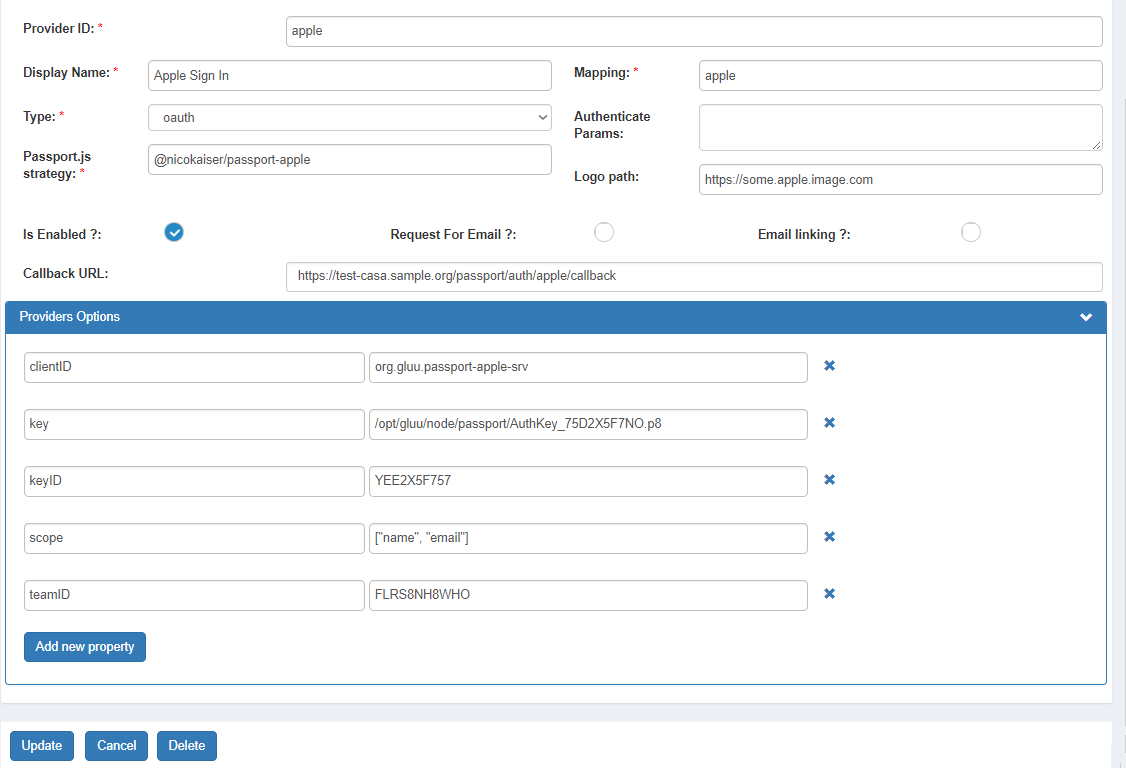
Test#
Almost done...
Set passport's logging level to debug. You can revert to info or other when you are done with your tests. In oxTrust go to Passport > Basic configuration and change Log level.
You can use any OIDC app protected by Gluu in order to test. To do so, ensure to pass passport_social for acr_values in your authentication request. Actually you can leverage oxTrust to do this: go to Configuration > Manage authentication and set oxTrust acr to passport_social. Then logout.
Attempt to login to the application. You will see "Apple Sign In" listed on the right hand panel. Click on it to trigger the flow. You will be taken to the Apple web site to enter your credentials and then returned to the application with access to it.
Something went wrong?
- Double check all configurations were applied accurately
- Check
passport.log(find it at/opt/gluu/node/passport/logs) - Open a support ticket