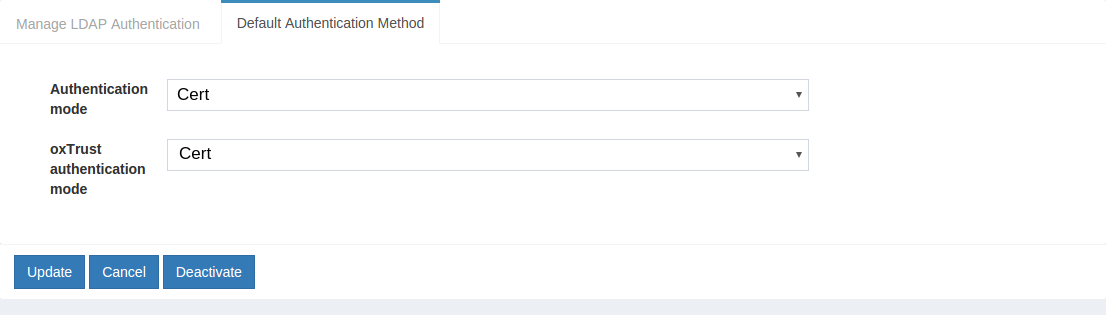Certificate Authentication#
Overview#
Certificate authentication enables you to enforce the use of a browser certificate for access to a website or application.
This document will explain how to use Gluu's certificate authentication interception script to configure the Gluu Server for a two-step authentication process where a valid browser certificate is checked for as the first step, and username and password is presented as the second step.
Prerequisites#
- A Gluu Server (installation instructions);
- Cert interception script (included in the default Gluu Server distribution);
- Browser certificates or a smart card with a middleware service that bridges the browser and your smart card.
Architecture#
The image below contains the design diagram for this module.
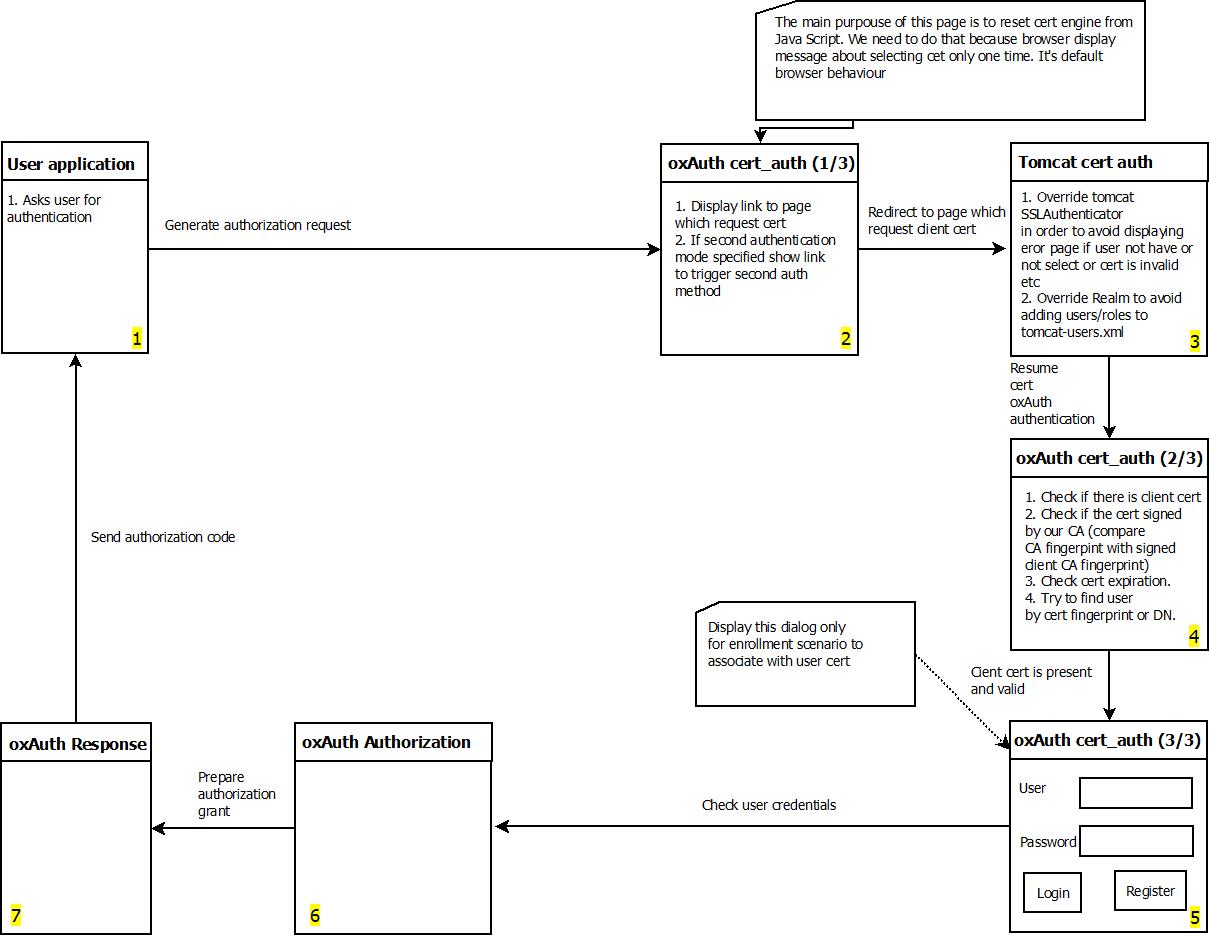
Properties#
The script has a few properties:
| Property | Description | Allowed Values | example |
|---|---|---|---|
| chain_cert_file_path | mandatory property pointing to certificate chains in [pem][pem] format | file path | /etc/certs/chain_cert.pem |
| map_user_cert | specifies if the script should map new user to local account | true/false | true |
| use_generic_validator | enable/disable specific certificate validation | true/false | false |
| use_path_validator | enable/disable specific certificate validation | true/false | true |
| use_oscp_validator | enable/disable specific certificate validation | true/false | false |
| use_crl_validator | enable/disable specific certificate validation | true/false | false |
| crl_max_response_size | specifies the maximum allowed size of [CRL][crl] response | Integer > 0 | 2 |
Enable Certificate Authentication#
To get started, log into the Gluu Server dashboard (a.k.a. oxTrust) and do the following:
- Navigate to
Configuration>Manage Custom Scripts. - In the
Person Authenticationtab find thecertauthentication module. - Scroll down and find the
Enablecheck box. - Enable the script by clicking the check box.
- Scroll to the bottom of the page and click
Update.
Now Certificate authentication is an available mechanism for your Gluu Server. This means that, using OpenID Connect acr_values, your applications can now request Certificate authentication for users.
Note
To make sure Certificate authentication has been enabled successfully, you can check your Gluu Server's OpenID Connect configuration by navigating to the following URL: https://<hostname>/.well-known/openid-configuration. Find "acr_values_supported": and you should see "cert".
Make Certificate Authentication the Default Authentication Mechanism#
Now applications can request Cert authentication, but what if you want to make Cert authentication your default mechanism? You can follow these instructions:
- Navigate to
Configuration>Manage Authentication. - Select the
Default Authentication Methodtab. -
In the Default Authentication Method window you will see two options:
Default acrandoxTrust acr. -
The
oxTrust acrfield controls the authentication mechanism that is presented to access the oxTrust dashboard GUI (the application you are in). - The
Default acrfield controls the default authentication mechanism that is presented to users from all applications that leverage your Gluu Server for authentication.
You can change one or both fields to cert authentication as you see fit. If you want cert authentication to be the default mechanism for access to oxTrust and all other applications that leverage your Gluu Server, change both fields to cert.