Single Sign-On (SSO) to GSuite#
This document will explain how to configure GSuite and the Gluu Server for single sign-on (SSO).
Note
It is highly recommended to use Google's staging apps environment before migrating to production.
Create a GSuite account#
You can do that here. Don't forget to add at least one more user account(we are going to use that user to test SSO) other than default 'admin' account you are using in Google Admin panel.
If you already have an account skip to the next section.
Note
You need a valid and not used domain name
Configuring G Suite#
- Login to your GSuite admin dashboard here.
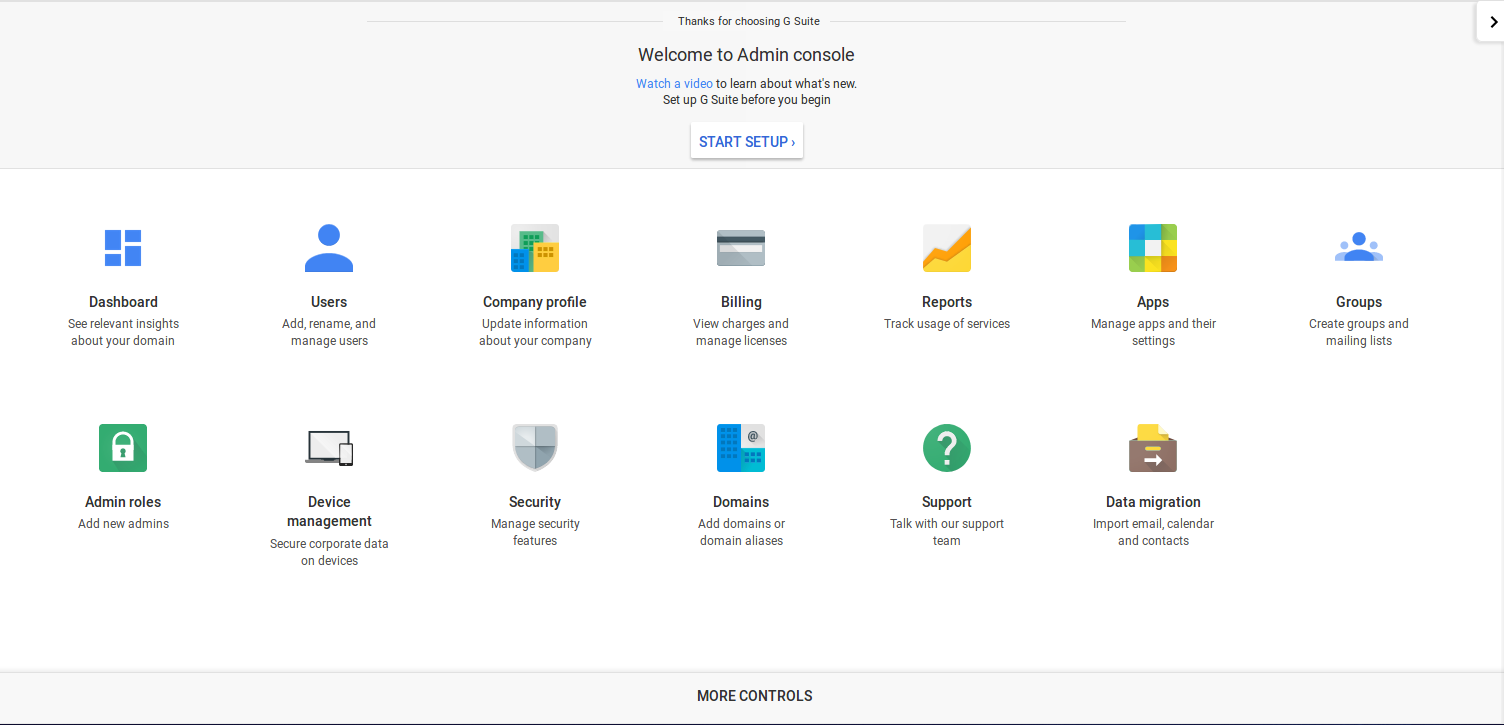
-
From the list of options choose the
Securitytab. -
A new page will open. Select
Set up single sign-on(SSO)from the options.

- Single Sign-On setting page will appear.

This page contains a number of selection, and entry fields.
-
Setup SSO with third party Identity Provider: This refers to your Gluu Server instance. Enable this box.
-
Sign-in Page URL: Enter the uri of the sign-in page, for example
https://idp_hostname/idp/profile/SAML2/Redirect/SSO. -
Sign-out Page URL: Enter the uri of the logout page, for example
https://idp_hostname/idp/logout.jsp. -
Change Password URL: The uri an user is redirected if he wants to change his password. It is recommended that an organization provides such a link for its end users.
-
Verification certificate: Upload the SAML certificate of your Gluu Server. The SAML certificates are available in the
/etc/certsfolder inside the Gluu Serverchrootenvironment. At the time of writting, the cert file is/etc/certs/idp-signing.crt -
Use a domain specific issuer: Enable this box to use a domain-specific issuer.
-
Save your data using the
Save changesbutton on the lower right of the page.
Refer Google SSO to know more.
Configuring the Gluu Server#
Now we need to get the Google Metadata and create a SAML Trust Relationship in the Gluu Server. Trust Relationships are created so that the IDP (your Gluu Server) can authorize/authenticate the user to the service provider (SP)--in this case, GSuite.
Google Metadata#
In order to create a Trust Relationship, we need to grab the metadata of
GSuite. This metadata can be collected from Google. It's generally
specific to an organization account. The following is a template of the Google metadata.
Replace domain.com with your own domain name(the one used when creating Gsuite account).
<EntityDescriptor entityID="google.com/a/domain.com" xmlns="urn:oasis:names:tc:SAML:2.0:metadata">
<SPSSODescriptor protocolSupportEnumeration="urn:oasis:names:tc:SAML:2.0:protocol">
<NameIDFormat>urn:oasis:names:tc:SAML:2.0:nameid-format:email</NameIDFormat>
<AssertionConsumerService index="1" Binding="urn:oasis:names:tc:SAML:2.0:bindings:HTTP-POST"
Location="https://www.google.com/a/domain.com/acs" >
</AssertionConsumerService>
</SPSSODescriptor>
</EntityDescriptor>
Got the metadata? Great, we are ready to move forward.
Configure custom nameID#
We are going to use 'googlenmid' as custom nameID which is 'email' Type and 'mail' attribute value will be this nameID's source attribute.
Configure custom nameID named 'googlenmid'#
Add 'googlenmid' in LDAP schema#
- File name: 77-customAttributes.ldif
- Location: /opt/opendj/config/schema
- Configuration:
dn: cn=schema objectClass: top objectClass: ldapSubentry objectClass: subschema cn: schema attributeTypes: ( 1.3.6.1.4.1.48710.1.3.1400 NAME 'googlenmid' DESC 'Custom Attribute' EQUALITY caseIgnoreMatch SUBSTR caseIgnoreSubstringsMatch SYNTAX 1.3.6.1.4.1.1466.115.121.1.15 X-ORIGIN 'Gluu custom attribute' ) objectClasses: ( 1.3.6.1.4.1.48710.1.4.101 NAME 'gluuCustomPerson' SUP ( top ) AUXILIARY MAY ( googlenmid $ telephoneNumber $ mobile $ carLicense $ facsimileTelephoneNumber $ departmentNumber $ employeeType $ cn $ st $ manager $ street $ postOfficeBox $ employeeNumber $ preferredDeliveryMethod $ roomNumber $ secretary $ homePostalAddress $ l $ postalCode $ description $ title ) X-ORIGIN 'Gluu - Custom persom objectclass' ) - Restart opendj with:
- service opendj stop
- service opendj start
NameID configuration in shib v3 velocity template#
- File name: attribute-resolver.xml.vm
- Location: /opt/gluu/jetty/identity/conf/shibboleth3/idp
- Configuration:
........... ........... #end #end <resolver:AttributeDefinition id="googlenmid" xsi:type="Simple" xmlns="urn:mace:shibboleth:2.0:resolver:ad" sourceAttributeID="mail"> <resolver:Dependency ref="siteLDAP"/> <resolver:AttributeEncoder xsi:type="SAML2StringNameID" xmlns="urn:mace:shibboleth:2.0:attribute:encoder" nameFormat="urn:oasis:names:tc:SAML:2.0:nameid-format:email" /> </resolver:AttributeDefinition> <!-- ========================================== --> <!-- Data Connectors --> <!-- ========================================== --> ........... ...........
Update template to generate SAML 2 NameID content#
- File name: saml-nameid.xml.vm
- Location: /opt/gluu/jetty/identity/conf/shibboleth3/idp
- Configuration:
.......
.......
<!-- Uncommenting this bean requires configuration in saml-nameid.properties. -->
<!--
<ref bean="shibboleth.SAML2PersistentGenerator" />
-->
<bean parent="shibboleth.SAML2AttributeSourcedGenerator"
p:format="urn:oasis:names:tc:SAML:2.0:nameid-format:email"
p:attributeSourceIds="#{ {'googlenmid'} }"/>
<!--
<bean parent="shibboleth.SAML2AttributeSourcedGenerator"
p:format="urn:oasis:names:tc:SAML:1.1:nameid-format:emailAddress"
p:attributeSourceIds="#{ {'mail'} }" />
-->
</util:list>
.......
.......
- Restart identity and idp services like below:
- service identity stop/start
- service idp stop/start
Create custom attribute with oxTrust#
'Register' this 'googlenmid' in your Gluu Server by following this doc.
Create a SAML Trust Relationship#
-
Create Trust Relationship for Google Apps:
-
How to create a trust relationship can be found here. We need to follow the "File" method for Google Apps trust relationship. Upload the metadata which we created couple of steps back.
- Required attributes:
- You need to release the following attribute: mail and googlenmid.
- Relying Party Configuration: SAML2SSO should be configured.
After creation the trust relationship looks like:

and in the list it should look something like:

* includeAttributeStatement: check
* assertionLifetime: default
* assertionProxyCount: default
* signResponses: conditional
* signAssertions: never
* signRequests: conditional
* encryptAssertions: never
* encryptNameIds: never
Test#
- Create an user in Gluu Server representing the Gsuite account you want to log into ( 2nd user other than G-Suite admin account ).
- Make sure the user created in step one has mail attribute available whose value is equals to what is given there in G-Suite account (example
user@yourdomain). - Initiate SSO with
gmail.google.com/a/[hostname_configured]where you can replacegmailwith the app of your choice that's integrated with G Suite. - Enjoy!