Attributes#
Overview#
Attributes are individual pieces of user data, like uid or email, that are required by applications in order to identify a user and grant access to protected resources. Default user attributes can be found by navigating to Configuration > Attributes.
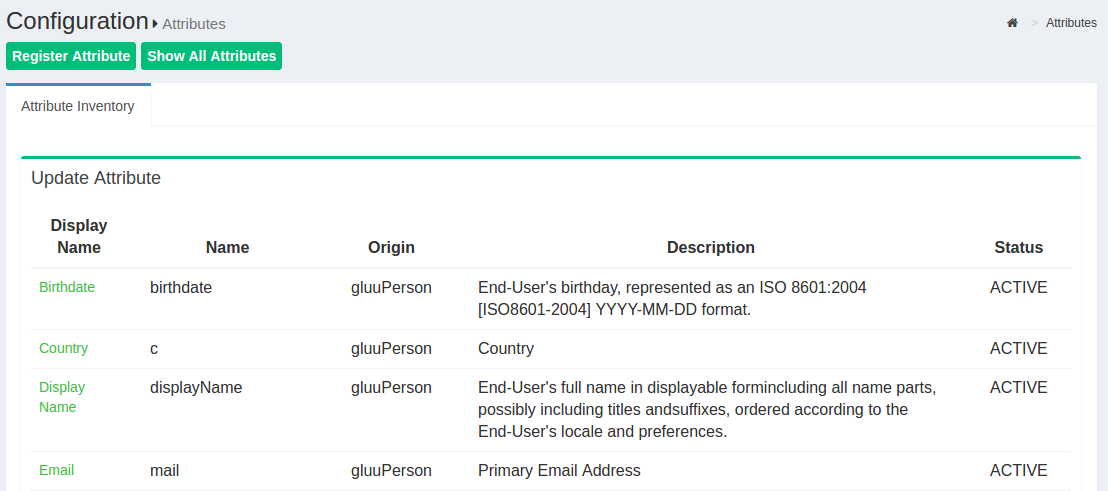
The Gluu Server has a large LDAP tree which includes all standard attributes. It is not necessary for all of them to be Active. The active LDAP trees can be sorted using the Show only Active Attributes link.
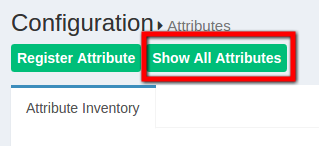
The Gluu Server administrator can make changes to attributes, such as changing their status to active/inactive, by clicking on a specific attribute.
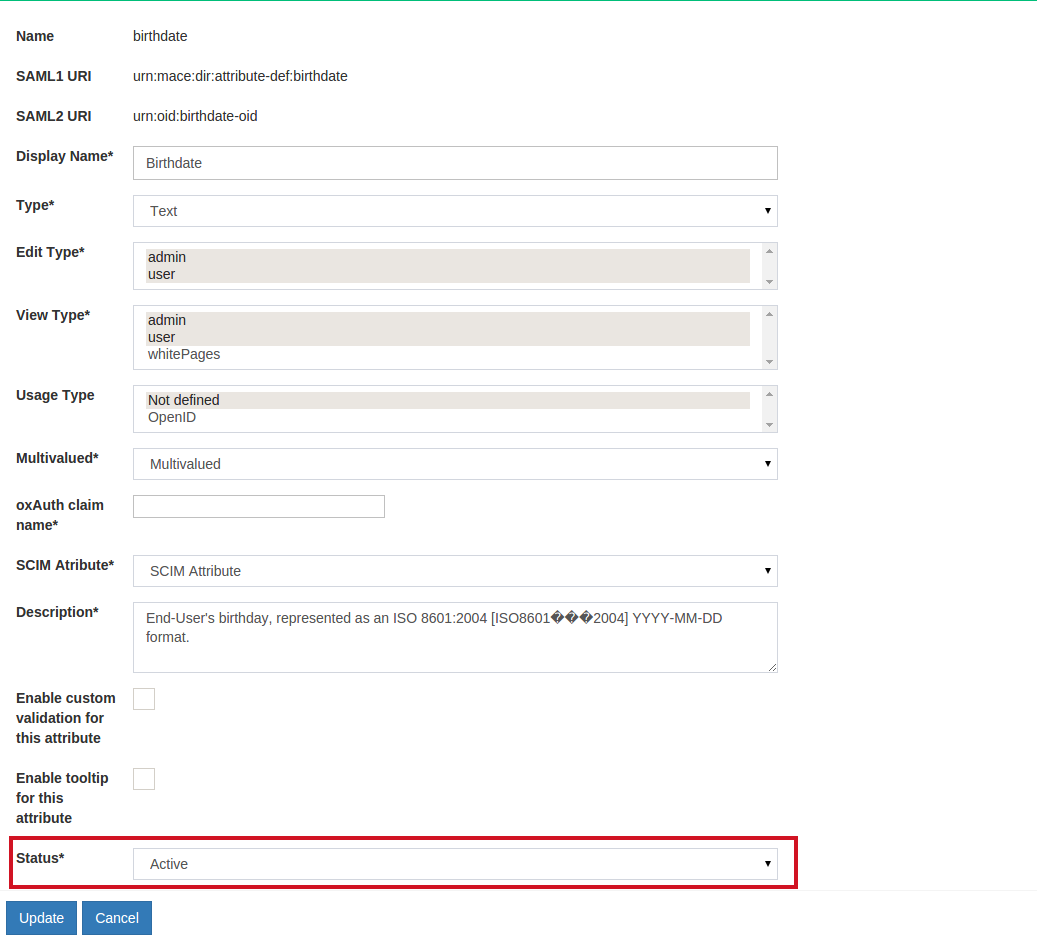
Custom Attributes#
SSO to certain applications may require the creation of custom attributes. Custom attributes can be added by following the instructions below:
Add the attribute to LDAP#
- Become
ldapuser - Add custom attribute to
/opt/gluu/schema/openldap/custom.schema - In the below example,
customTestis our custom attribute :attributetype ( oxAttribute:1001 NAME 'customTest' SUBSTR caseIgnoreSubstringsMatch EQUALITY caseIgnoreMatch SYNTAX 1.3.6.1.4.1.1466.115.121.1.15 X-ORIGIN 'Gluu - custom person attribute' ) - Add custom attribute to
gluuCustomPerson objectClass - Example:
objectclass ( 1.3.6.1.4.1.48710.1.4.101 NAME 'gluuCustomPerson' SUP ( top ) AUXILIARY MAY ( telephoneNumber $ mobile $ carLicense $ facsimileTelephoneNumber $ departmentNumber $ employeeType $ cn $ st $ manager $ street $ postOfficeBox $ employeeNumber $ preferredDeliveryMethod $ roomNumber $ secretary $ homePostalAddress $ l $ postalCode $ description $ title $ customTest ) X-ORIGIN 'Gluu - Custom persom objectclass' ) - Become
rootuser - Stop LDAP server with command
service solserver stop - Test custom configuration with
/opt/symas/bin/slaptest -f /opt/symas/etc/openldap/slapd.conf - Start LDAP server with command
service solserver start
This creates the attribute in the local LDAP server.
Add the attribute to oxTrust#
Register the new attribute in the Gluu Server GUI by navigating to Configuration > Attributes and then click the Register Attribute button.
The following screen will appear:
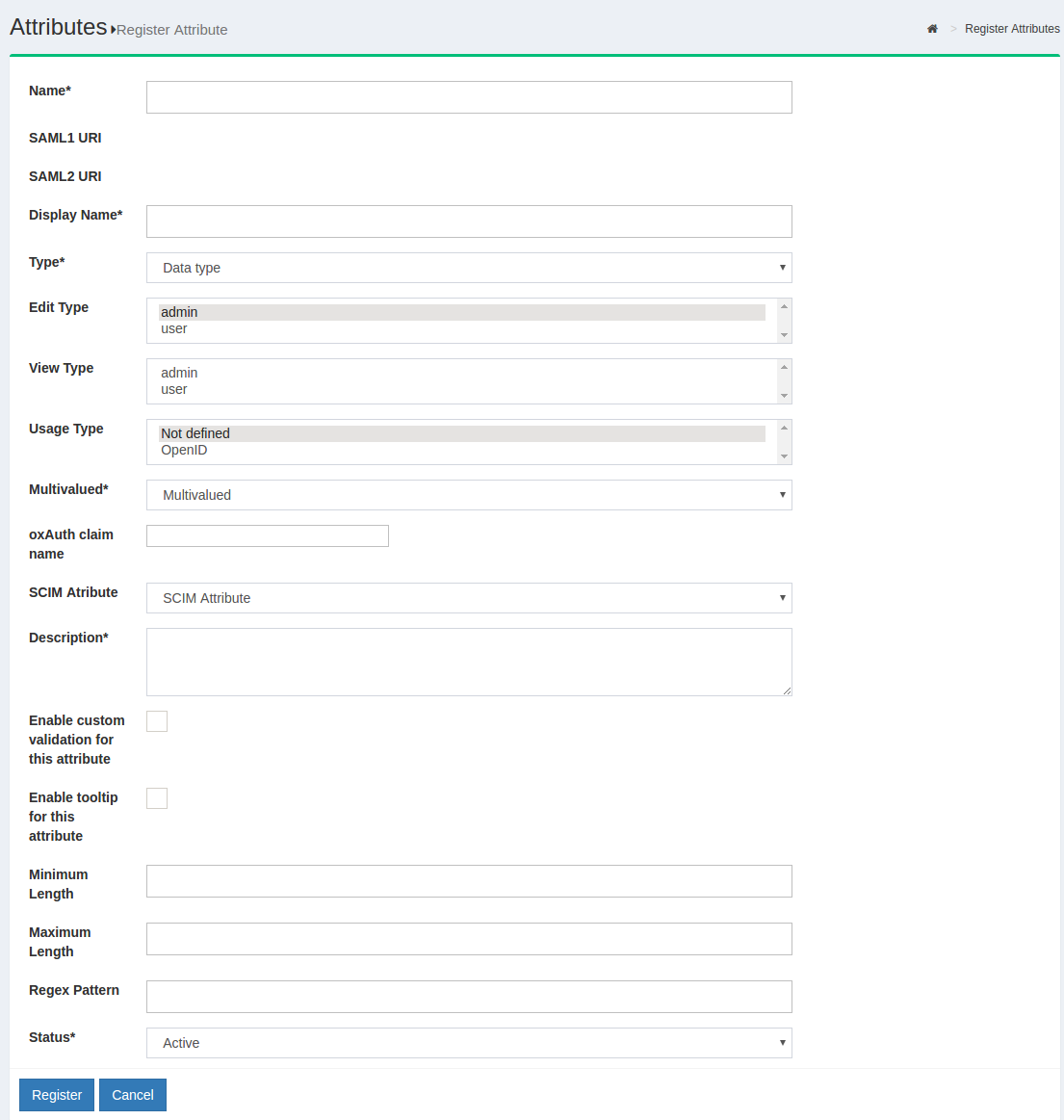
-
Name: This field defines the name of the custom attribute. The name must be unique in the Gluu Server LDAP tree.
-
SAML1 URI: This field can contain a SAML v1 supported nameformat for the new attribute. If this field is left blank the Gluu Server will automatically populate a value.
-
SAML2 URI: This field can contain a SAML v2 supported nameformat for the new attribute. If this field is left blank the Gluu Server will automatically populate a value.
-
Display Name: The display name can be anything that is human readable.
-
Type: Select what type of attribute is being added in this field. The Gluu Server supports four types of attributes: text, numeric, photo, and date. Choose the option that best applies.
-
Edit Type: This field controls who can edit this attribute. If
useris selected, this will enable each user to edit this attribute in their Gluu server user profile (assuming oxTrust is user facing, and the "User can edit own profile" feature has been enabled). -
View Type: This field controls which type of user is allowed to view corresponding attribute at his/her "Profile" page of the web UI.
-
Multivalued: If the attribute contains more than one value, set this field to True.
-
oxAuth claim name: If this attribute will be used as a 'claim' in your OpenID Connect service, add the name of the claim here. Generally, the name of the attribute == name of the claim.
-
SCIM Attributes: If the attribute is a part of your SCIM architecture, set this field to True.
-
Enable custom validation for this attribute: If you plan to set minimum and maximum lengths or a regex pattern, as described below, you will need to enable custom validation for this attribute. Otherwise you can leave this disabled.
-
Enable tooltip for this attribute: This allows you to set a tool tip for the attribute.
-
Minimum Length: This is the minimum length of a value associated with this attribute.
-
Maximum Length: This is the maximum length of a value associated with this attribute.
-
Regex Pattern: You can set a regex pattern to enforce proper formatting of an attribute. For example, you could set a regex expression for an email attribute like this:
^[A-Z0-9._%+-]+@[A-Z0-9.-]+\\.[A-Z]{2,6}$. This would make sure that a value is added for the attribute only if it follows standard email formatting. -
Status: Mark the attribute as Active so that it can be used in your federation service. Or leave choose Inactive to create the attribute and then you can activate it at a later date.
Click register and now this new attribute should be available for release in your federation service.
The default NameID for oxTrust generated SAML trust relationships is transientID. It's always a good idea to release the transientID as an attribute, as some SP's may not work otherwise. If there are other NameID requirements, a custom attribute must be created in oxTrust first before defining it as the NameID. Please review the custom attributes section of the docs to learn how to create custom attributes in oxTrust.
Defining NameID#
The template file for NameID definitions are located in the attribute-resolver.xml.vm file under /opt/gluu/jetty/identity/conf/shibboleth3/idp/.
The example below adds testcustomattribute as NameID based on UID attribute. The following are put into the attribute-resolver.xml.vm file.
- Add declaration for the new attribute
#if( ! ($attribute.name.equals('transientId') or $attribute.name.equals('persistentId') $attribute.name.equals('testcustomattribute') ) ) - Add definition for the new attribute
<resolver:AttributeDefinition id="testcustomattribute" xsi:type="Simple" xmlns="urn:mace:shibboleth:2.0:resolver:ad" sourceAttributeID="mail"> <resolver:Dependency ref="siteLDAP"/> <resolver:AttributeEncoder xsi:type="SAML2StringNameID" xmlns="urn:mace:shibboleth:2.0:attribute:encoder" nameFormat="urn:oasis:names:tc:SAML:2.0:nameid-format:email" /> </resolver:AttributeDefinition> - Update /opt/shibboleth-idp/conf/saml-nameid.xml to generate SAML 2 NameID content
<bean parent="shibboleth.SAML2AttributeSourcedGenerator"
p:format="urn:oasis:names:tc:SAML:2.0:nameid-format:email"
p:attributeSourceIds="#{ {'testcustomattribute'} }"/>
service identity restart
However it is recommended to stop and start service using
service identity stop
service identity start
- Now follow steps of using custom attributes.
SAML Attributes#
In any SAML SSO transaction, your Gluu Server will need to release attributes about users to the target SP. Configuring your Gluu Server for SAML SSO is covered in the SAML section of the documentation.
OpenID Connect Scopes#
In OpenID Connect, scopes are used to group attributes and provide a human understandable description of the attributes. This improves usability when you need to prompt a person to approve the disclosure of attributes to a third party. Learn more about configuring your Gluu Server for OpenID Connect SSO in the OpenID Connect section of the documentation