SCIM protected by UMA#
User-managed access (UMA) is a profile of OAuth2.0 and is focused on defining standardized flows and constructs for coordinating the protection of an API or existing web resource. For more information on UMA please visit the corresponding page in the docs - the specification can be found at kantara website.
Gluu Server CE supports UMA protection for SCIM endpoints from version 2.4.0 onwards. This functionality is built-in and does not require any special package or installation.
As usual in open specs, concepts are abstract and hard to grasp at first, as such, the following section condenses some of the most important aspects to be aware of when protecting your SCIM API by UMA.
If you are really in a hurry, you can proceed straight to the enable section to activate UMA protection.
Actors involved in protection#
Note
Gluu server 3.1.0 supports UMA 2.0 - the latest version of the standard. UMA 1.0.1 is not supported anylonger.
The image shown here summarizes the phases and actors involved in UMA. While you don't need to get through to that complex flow in Gluu server for SCIM setup, it is important to familiarize yourself with the different parties interacting there, namely a resource owner, a client, a resource server, and an authorization server.
-
For the case of SCIM, the "resource" is what we are intended to protect, i.e. our database of users and groups stored in LDAP. More exactly we are interested in protecting the set of URLs that expose our data, in other words, the so-called "SCIM endpoint" - something that looks like this:
http://<your_host>/identity/restv1/scim/v2/. -
The resource owner is normally a legal entity (e.g. your company), or someone acting on its behalf (the administrator of Gluu CE installation). The owner should be capable of granting access to protected resources.
-
Requesting party is generally an end-user that seeks access to a protected resource. Only in certain use cases the requesting party and resource owner are the same person. To achieve the task, the requesting party uses a client.
-
The client is usually an application capable of making requests for protected resources on the requesting party's behalf. In this setting, Gluu Server already has a ready-to-use client available, namely the SCIM-client. If you don't feel comfortable with Java but still like coding, you may create your own client as well.
-
The resource server hosts the resources to be protected, and thus is capable of dealing with requests for them. We can think of oxTrust as the resource server (at least as a front-end resource server because users and groups are not hosted per se by oxTrust though it has functionalities to able to access and modify data stored in LDAP)
-
The authorization server is where real protection takes place. This server issues authorization data according to policies of protection set by the resource owner. In this scenario, it maps directly to oxAuth.
Now you may have a richer perspective of what the protection process entails, so let's proceed with a real setup.
Enable protection#
To make your SCIM endpoint be protected by UMA, you just have to activate a couple of features via oxTrust. Most complexity is hidden by configurations already setup in your default server installation. The setup script does a lot so that you can start quickly!
- If you haven't done so, enable SCIM from the oxTrust admin GUI. Simply Go to
Configuration>Organization Configurationand choose "enabled" for the SCIM support attribute
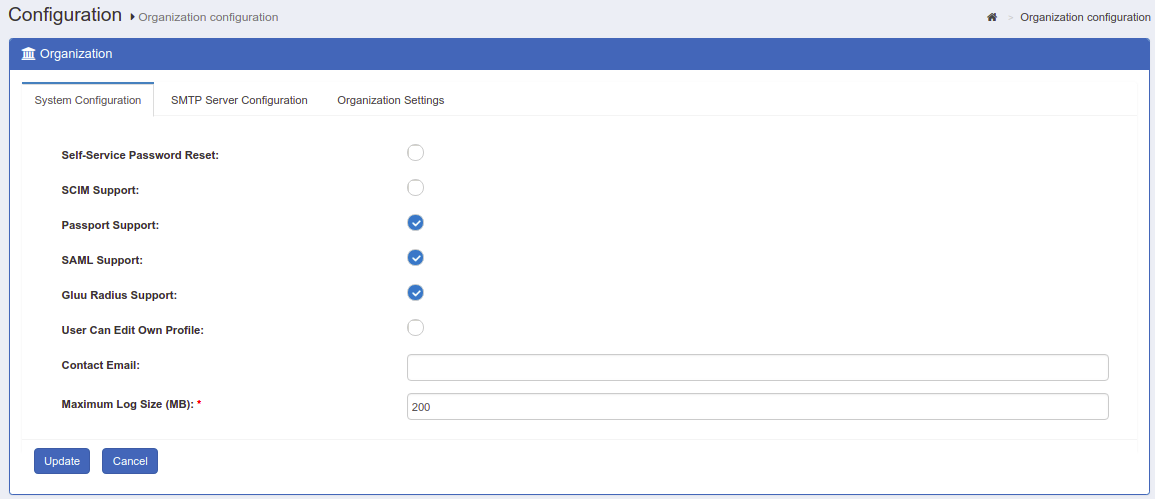
- Activate UMA custom script in oxTrust admin GUI: Go to
Configuration>Manage Custom Scripts, and in the tab forUMA Authorization policiescheck "Enabled" at the bottom. Finally press the "Update" button.
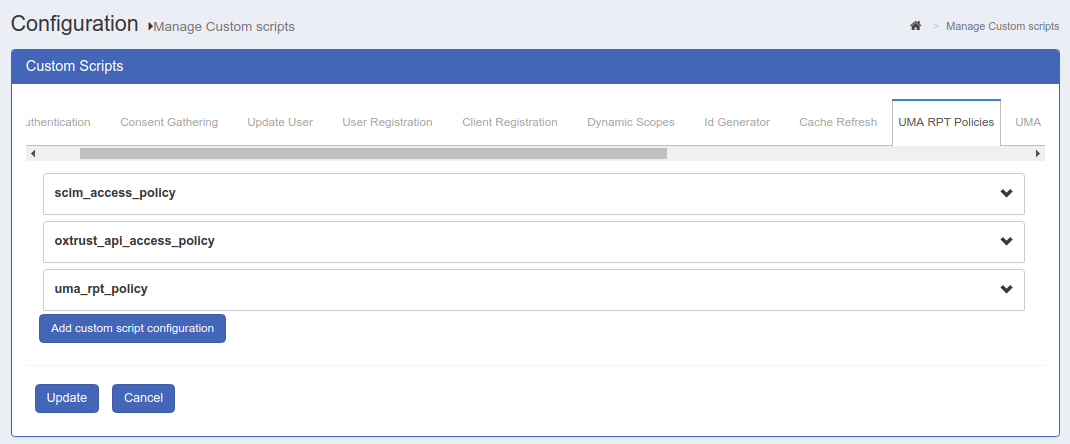
In the following section we will go for a deeper insight and see how configurations correlate to concepts already shown.
Built-in configurations#
!!! Note:
Throughout this section you will have to inspect LDAP entries. You may export your LDAP contents to an ldif file but it's desirable (and more practical) if you can connect to your Gluu Server LDAP using a GUI client such as Apache DS.
Configurations triggered by resource owner#
For accuracy's sake, UMA is not concerned with protecting a single resource but a collection of resources, this is called a "resource set" in terms of the spec. The first thing a resource owner should do is configuring the authorization server with policies associated with those resource sets.
Policies are defined by means of scopes - think of them as verbs like "read", "write", etc. For SCIM there is a single scope that conveys total access. You can see it at LDAP entry
inum=<org-inum>!0010!8CAD.B06D,ou=scopes,ou=uma,o=<org-inum>,o=gluu
it's called "SCIM access".
And the resource set we are interested in is represented by the entry
inum=<org-inum>!0012!B23E.0517,ou=resource_sets,ou=uma,o=<org-inum>,o=gluu
So if you inspect its attributes, we have a resource named "SCIM resource set" associated to the scope previously seen, and to a URL: the SCIM v2 endpoint.
For a deeper insight into resource sets, scopes, and policies visit the UMA page in the docs.
Below is the figure of the UMA spec we referenced earlier. Up to this point we have already covered what is labeled there with A and C:

Authorization steps#
Before a client tries to access a resource at the resource server (see arrow labeled D), it must "talk" first to the authorization server to obtain authorization data (tokens basically). For this authorization to take place, some credentials must be presented, of course. SCIM does not require any form of interactive username + password presentation of credentials for this step. This is achieved by using a pre-registered OpenId client, the so called "SCIM Requesting Party Client".
See it yourself at entry:
inum=<org-inum>!0008!0CAE.85F8,ou=clients,o=<org-inum>,o=gluu
Suffices to say that this party will authenticate against oxAuth using Json Web Token (JWT) - a profile of OAuth2.0 - For this, a public key is needed: it's stored in the oxAuthJwks attribute of the entry. The private key is stored on disk inside a JSON Web Key Store (JWKS) whose location is /install/community-edition-setup/output/scim-rp.jks or /install/community-edition-setup/output/scim-rp-openid-keys.json for Gluu versions earlier than 2.4.4.
!!! Note:
This file is important for SCIM-Client usage, so you may grab a copy of it to your local computer. You will also need the keystore password. You can find it in the file /install/community-edition-setup/setup.properties.last. Try run cat setup.properties.last | grep "scim_rp_client"
When authorization is obtained successfully, the client receives in response a token called RPT or requesting party token. This is the token that the client will present to the resource server to be able to access the protected resource set. See arrow labeled E in the figure.
Resource and authorization servers communication#
So far we have covered most practical aspects of UMA for SCIM protection. The arrow labeled B is concerned with a protection API the authorization server presents to resource server and is used in cases where the client's request at the protected resource has no RPT, or has an invalid RPT.
In this setting, authorization is carried out using an additional OpenId client, the "SCIM Resource Server Client". You can see it at entry
inum=<org-inum>!0008!DE77.3DBA,ou=clients,o=<org-inum>,o=gluu
As with the requesting party client, authentication is also performed using the JWT profile.
When you login to oxTrust, and navigate to Configuration > JSON configuration you will a see a group of UMA/SCIM properties related to this client, such as scimUmaClientId and scimUmaClientKeyStoreFile, among others.
!!! Warning: Take into consideration that when you re-install Gluu CE, UMA parameters and JWKS files are regenerated.
Testing with the SCIM-Client#
The following instructions show how to interact with the UMA-protected SCIM service using SCIM-Client - a Java library also developed by Gluu.
Requisites#
- In the following we will use Java as programming language. Entry-level knowledge is enough. Make sure you have Java Standard Edition installed. The use of maven as build tool is recommended
- Copy the requesting party JKS file to your local machine (see auhorization steps section)
- Have the requesting party client ID and password at hand (see auhorization steps section). Default password is secret
- Ensure you have enabled SCIM and UMA as shown above
- Add the SSL certificate of your Gluu server to the
cacertskeystore of your local Java installation. There are lots of articles around the Web on how to import a certificate to the keystore. An utility called Key Store Explorer makes this task super-easy. You can find your certificate at/opt/gluu-server-<glu-version>/etc/certs/httpd.crt - Online Java-docs for SCIM-Client are available here. You can generate java-docs locally using maven; just run
mvn javadoc:javadoc
Start a simple project#
Create a project in your favorite IDE, and if using maven add the following snippet to your pom.xml file:
<properties>
<scim.client.version>3.1.0</scim.client.version>
</properties>
...
<repositories>
<repository>
<id>gluu</id>
<name>Gluu repository</name>
<url>http://ox.gluu.org/maven</url>
</repository>
</repositories>
...
<dependency>
<groupId>gluu.scim.client</groupId>
<artifactId>SCIM-Client</artifactId>
<version>${scim.client.version}</version>
</dependency>
From version 3.1.0 onwards, the SCIM-Client you use should match your Gluu version. For example, if you are running Gluu Server CE v3.1.0, you must use SCIM-Client v3.1.0.
If you don't want to use Maven, you can download the jar file for SCIM-Client here: https://ox.gluu.org/maven/gluu/scim/client/SCIM-Client. This may require you to add other libraries (jar files dependencies) manually.
Simple retrieval#
Create a Java class using the code shown below. Replace with proper values between the angle brackets for private attributes:
import gluu.scim2.client.factory.ScimClientFactory;
import org.gluu.oxtrust.model.scim2.*
import org.jboss.resteasy.client.core.BaseClientResponse;
import java.util.List;
public class TestScimClient {
private String domain = "https://<host-name>/identity/restv1";
private String umaMetaDataUrl = "https://<host-name>/.well-known/uma-configuration";
private String umaAatClientId = "<requesting-party-client-id>";
private String umaAatClientJksPath = "<path-to-RP-jks>/scim-rp.jks";
private String umaAatClientJksPassword = "<jks-password>";
private String umaAatClientKeyId = "";
private static void simpleSearch() throws Exception {
ScimClient client = ScimClientFactory.getClient(domain, umaMetaDataUrl, umaAatClientId, umaAatClientJksPath, umaAatClientJksPassword, umaAatClientKeyId);
String filter = "userName eq \"admin\"";
BaseClientResponse<ListResponse> response = client.searchUsers(filter, 1, 1, "", "", null);
List<Resource> results=response.getEntity().getResources();
System.out.println("Length of results list is: " + results.size());
User admin=(User) results.get(0);
System.out.println("First user in the list is: " + admin.getDisplayName());
}
}
You can suply an alias from scim-rp.jks for umaClientKeyId. The first key from the file is used automatically when this value is left empty.
Create a main method for class TestScimClient and call simpleSearch from there. When running you will see the output of retrieving one user (admin) and see his displayName on the screen.
Adding a user#
Required Parameters#
| Parameter | Description |
|---|---|
| userName | The intended username for the end-user |
| givenName | The first name of the end-user |
| familyName | The last name of the end-user |
| displayName | The name of the user, suitable for display to end-users |
| groups | Optional parameter if the user is added to any specific group |
There are two methods to add users:
JSON String#
A user can be added by supplying a JSON string representation with appropriate attributes. The following is an example of such a JSON written to a properties file:
json_string = { \
"schemas": ["urn:ietf:params:scim:schemas:core:2.0:User"], \
"externalId": "12345", \
"userName": "newUser", \
"name": { "givenName": "json", "familyName": "json", "middleName": "N/A", "honorificPrefix": "", "honorificSuffix": ""}, \
"displayName": "json json", \
"nickName": "json", \
"profileUrl": "http://www.gluu.org/", \
"emails": [ \
{"value": "json@gluu.org", "type": "work", "primary": "true"}, \
{"value": "json2@gluu.org", "type": "home", "primary": "false"} \
], \
"addresses": [{"type": "work", "streetAddress": "621 East 6th Street Suite 200", "locality": "Austin", "region": "TX", "postalCode": "78701", "country": "US", "formatted": "621 East 6th Street Suite 200 Austin , TX 78701 US", "primary": "true"}], \
"phoneNumbers": [{"value": "646-345-2346", "type": "work"}], \
"ims": [{"value": "test_user", "type": "Skype"}], \
"userType": "CEO", \
"title": "CEO", \
"preferredLanguage": "en-us", \
"locale": "en_US", \
"active": "true", \
"password": "secret", \
"roles": [{"value": "Owner"}], \
"entitlements": [{"value": "full access"}], \
"x509Certificates": [{"value": "cert-12345"}] \
}
Here, backslashes "\" allow us to span the contents in several lines.
Assuming you named the file as scim-client.properties, the following Java code will create the new user:
Properties p= new Properties();
p.load(new FileInputStream("scim-client.properties"));
ScimResponse response = scim2Client.createPersonString(p.getProperty("json_string"), MediaType.APPLICATION_JSON);
User Object#
You may also use an "objectual" approach to dealing with users. The following code snippet employs the class org.gluu.oxtrust.model.scim2.User of SCIM-Client.
User user = new User();
Name name = new Name();
name.setGivenName("Given Name");
name.setFamilyName("Family Name");
user.setName(name);
user.setActive(true);
user.setUserName("newUser_" + + new Date().getTime());
user.setPassword("secret");
user.setPreferredLanguage("US_en");
List<Email> emails = new ArrayList<Email>();
Email email = new Email();
email.setPrimary(true);
email.setValue("a@b.com");
email.setDisplay("a@b.com");
email.setType(Email.Type.WORK);
email.setReference("");
emails.add(email);
user.setEmails(emails);
List<PhoneNumber> phoneNumbers = new ArrayList<PhoneNumber>();
PhoneNumber phoneNumber = new PhoneNumber();
phoneNumber.setPrimary(true);
phoneNumber.setValue("123-456-7890");
phoneNumber.setDisplay("123-456-7890");
phoneNumber.setType(PhoneNumber.Type.WORK);
phoneNumber.setReference("");
phoneNumbers.add(phoneNumber);
user.setPhoneNumbers(phoneNumbers);
List<Address> addresses = new ArrayList<Address>();
Address address = new Address();
address.setPrimary(true);
address.setValue("test");
address.setDisplay("My Address");
address.setType(Address.Type.WORK);
address.setReference("");
address.setStreetAddress("My Street");
address.setLocality("My Locality");
address.setPostalCode("12345");
address.setRegion("My Region");
address.setCountry("My Country");
address.setFormatted("My Formatted Address");
addresses.add(address);
user.setAddresses(addresses);
ScimResponse response = scim2Client.createUser(user, new String[]{});
System.out.println("response HTTP code = " + response.getStatusCode());
System.out.println("response body = " + response.getResponseBodyString());
Delete a user#
To delete a user only his id (the inum LDAP attribute) is needed. You can see the id of the user just created by inspecting the JSON response.
BaseClientResponse<User>response=client.deletePerson(id);
assertEquals(Response.Status.NO_CONTENT.getStatusCode(), response.getStatus());