Cluster Manager Installation#
Prerequisites#
- A minimum of four (4) machines:
- Cluster Manager: One (1) machine running Ubuntu 14 or 16 / CentOS 7 with at least 2GB of RAM for cluster manager, which will proxy TCP and HTTP traffic.
- Load Balancer: One (1) machine running Ubuntu, CentOS, RHEL, or Debian with at least 1GB of RAM for the Nginx load balancer and Twemproxy. This server is not necessary if you are using your own load balancer and you use Redis Cluster on the Gluu Server installations.
- Gluu Server(s): At least two (2) machines running Ubuntu 16 or CentOS 7 for Gluu Servers. All nodes should have same OS.
- Redis Cache Server: One (1) machine running Ubuntu, CentOS, RHEL, or Debian with at least 4GB of RAM
- We recommend using Firefox or Chrome.
Ports#
The following external ports need to be opened on the following machines if you're using a default Cluster Manager configuration:
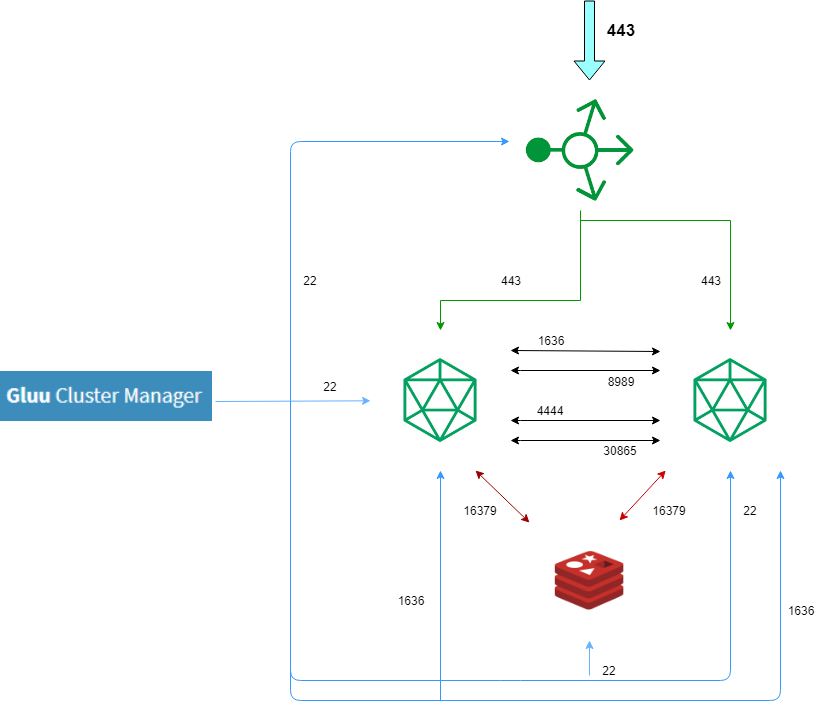
| Gluu Servers | Description |
|---|---|
| 22 | SSH |
| 443 | HTTPS |
| 30865 | Csync2 |
| 1636 | LDAPS |
| 4444 | LDAP Repl |
| 8989 | LDAP Repl |
| 16379 | Stunnel |
| Load Balancer | Description |
|---|---|
| 22 | SSH |
| 80 | HTTP |
| 443 | HTTPS |
Note
The Load Balancer is the only node that should be externally accessible through 80 and 443 from outside your cluster network.
| Redis Cache Server | Description |
|---|---|
| 16379 | Stunnel |
| Cluster Manager | Description |
|---|---|
| 22 | SSH |
| 443 | HTTPS |
| 1636 | LDAPS |
Port Usage#
-
22 will be used by Cluster Manager to pull logs and make adjustments to the systems
-
80 and 443 are self-explanatory. 443 must be open between the Load Balancer and the Gluu Servers, and also between Cluster Manager and Gluu Servers
-
1636, 4444 and 8989 are necessary for LDAP usage and replication. These should be open between Gluu Server nodes
-
30865 is the default port for Csync2 file system replication
-
16379 is default port for securing the caching communication between Gluu servers and Redis Cache Server over Stunnel. You can change this port via Cache Server Settings.
Installing Cluster Manager#
SSH & Keypairs#
Give Cluster Manager the ability to establish an SSH connection to the servers in the cluster. This includes the NGINX/load-balancing server. A simple key generation example:
ssh-keygen -t rsa -b 4096
- This will initiate a prompt to create a key pair. Cluster Manager must be able to open connections to the servers.
Note
Cluster Manager now works with encrypted keys and will prompt you for the password any time Cluster Manager is restarted.
- Copy the public key (default is
id_rsa.pub) to the/root/.ssh/authorized_keysfile of all servers in the cluster, including the Load Balancer (unless another load-balancing service will be used) and Redis Cache Server. This MUST be the root authorized_keys.
Install Dependencies#
Install the necessary dependencies on the Gluu Cluster Manager machine:
on Ubuntu 16#
sudo apt-get update
sudo apt-get install python-pip python-dev libffi-dev libssl-dev python-ldap redis-server default-jre
pip install --upgrade setuptools==41.0.0 influxdb==5.2.3 psutil==5.7.0
on CentOS 7#
sudo yum update
sudo yum install -y epel-release
sudo yum repolist
sudo yum install gcc gcc-c++ make python-devel openldap-devel python-pip redis
pip install --upgrade setuptools==41.0.0 influxdb==5.2.3 psutil==5.7.0
sudo systemctl enable redis
sudo systemctl start redis
Default-jre is for license requirements. It is not necessary if Java is already installed.
Install the Package#
Install Cluster Manager using the following command:
pip install clustermgr
There may be a few innocuous warnings, but this is normal.
Add License Validator#
Prepare the license validator by using the following commands:
mkdir -p $HOME/.clustermgr/javalibs
wget -q https://ox.gluu.org/maven/org/xdi/oxlicense-validator/3.1.6.Final/oxlicense-validator-3.1.6.Final-jar-with-dependencies.jar -O $HOME/.clustermgr/javalibs/oxlicense-validator.jar
Warning
All Cluster Manager commands need to be run as root.
Add Key Generator#
If automated key rotation is required, you'll need to download the keygen.jar. Prepare the OpenID Connect keys generator by using the following commands:
mkdir -p $HOME/.clustermgr/javalibs
wget -q https://ox.gluu.org/maven/org/xdi/oxauth-client/3.1.6.Final/oxauth-client-3.1.6.Final-jar-with-dependencies.jar -O $HOME/.clustermgr/javalibs/keygen.jar
Automated key rotation can be configured inside the Cluster Manager UI.
Stop/Start/Restart Cluster Manager#
The following commands will stop/start/restart all the components of Cluster Manager:
clustermgr-cli stopclustermgr-cli startclustermgr-cli restart
Note
All the Cluster Manager logs can be found in the $HOME/.clustermgr/logs directory
Warning
Cluster Manager need to be started by root or at least user should be able to run sudo <command> without password.
Create Credentials#
When Cluster Manager is run for the first time, it will prompt for creation of an admin username and password. This creates an authentication config file at $HOME/.clustermgr/auth.ini.
Create New User#
We recommend creating an additional "cluster" user, other than the one used to install and configure Cluster Manager.
This is a basic security precaution, due to the fact that the user SSHing into this server has unfettered access to every server connected to Cluster Manager. By using a separate user, which will still be able to connect to localhost:5000, an administrator can give an operator limited access to a server, while still being able to take full control of Cluster Manager.
ssh -L 5000:localhost:5000 cluster@<server>
Log In#
Navigate to the Cluster Manager web GUI on your local machine:
http://localhost:5000/
systemd Startup Script (Optional)#
To start/stop Cluster Manager we use clustermgr-cli command, in some cases you may need auto-start Cluster Manager when you
reboot your server. For this, you need systemd startup script. Here is how you will do (all command will be executed
with root privileges):
Stop cluster manager#
# clustermgr-cli stop
Get Startup Script#
# wget https://raw.githubusercontent.com/GluuFederation/cluster-mgr/master/clustermgr.service -O /lib/systemd/system/clustermgr.service
# systemctl daemon-reload
Enable and start#
# systemctl enable clustermgr
# systemctl start clustermgr
After installing systemd script, please use the following commands instead of clustermgr-cli directly
systemctl start clustermgr
systemctl status clustermgr
systemctl stop clustermgr
Deploy Clusters#
Next, move on to deploy the Gluu cluster.